Camcorder gallery options – Samsung SPH-M920ZKASPR User Manual
Page 139
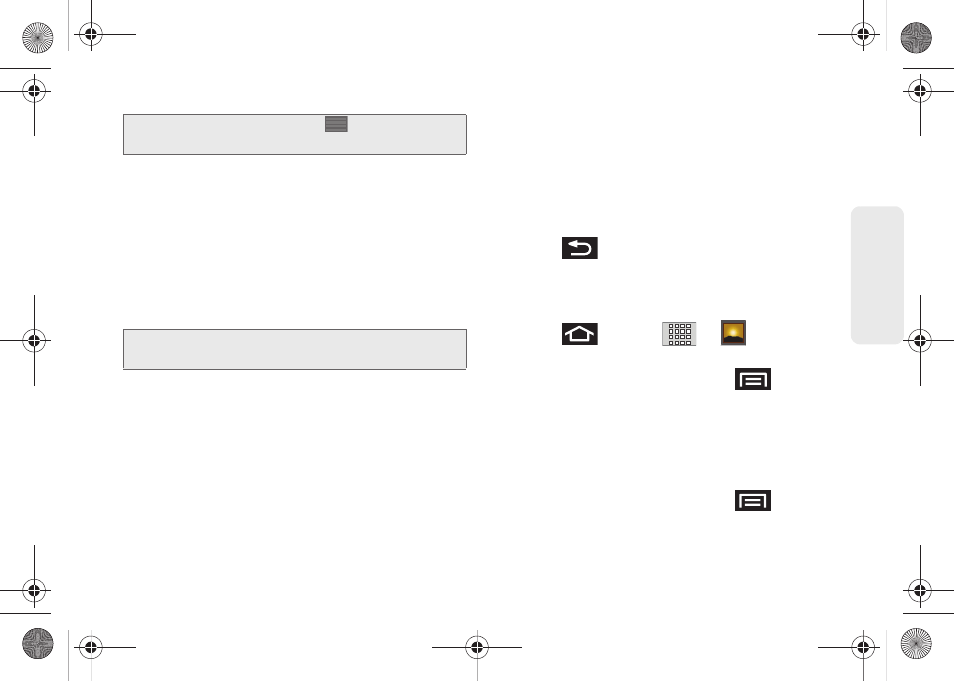
125
Ca
me
ra
Ⅲ
Camcorder settings
to access camcorder
hardware settings:
●
Recording Mode
to set the size limit for the
recorded video. Choose from:
Normal
(limited
by SD card) or
MMS
(limited by MMS size
restrictions) .
●
Video quality
to set the image quality for your
video. Choose from:
Low (176x144)
or
High
(352x288)
.
●
Video duration
to set the length for your video.
Choose from:
30 seconds
(sending the video
in an MMS/video message),
10 minutes
(SD
card storage), or
30 minutes
(SD card storage).
●
Flash mode
to activate the built-in flash and
provide an additional light source for new
videos taken with the Samsung Transform. Set
to
On
,
Off
or
Auto
.
●
White balance
to compensate for color
differences found within different lighting
conditions. Choose from:
Auto
(default),
Incandescent
,
Daylight
,
Fluorescent
, or
Cloudy
.
●
Color effect
to apply different color effects onto
videos. Choose from:
None
(default),
Mono
,
Sepia
,
Negative
,
Aqua
, or
Whiteboard
.
2.
Press
to return to the previous screen.
Camcorder Gallery Options
Accessing the gallery provides access to videos.
1.
Press
and tap
>
(Gallery)
.
– or –
While in camcorder mode, press
and tap
Gallery
.
2.
From
Camera videos
gallery, tap a video icon to
playback the videos taken stored on your microSD
card.
– or –
Highlight a video icon and press
to reveal
gallery-specific options for the Camera videos:
Note:
Tapping the right side panel
also provides
access to the camcorder’s settings.
Note:
The
Video quality
option is disabled when the
Recording mode
is set to
MMS
.
SPH-M920.book Page 125 Friday, October 8, 2010 2:17 PM
