Samsung SPH-M920ZKASPR User Manual
Page 200
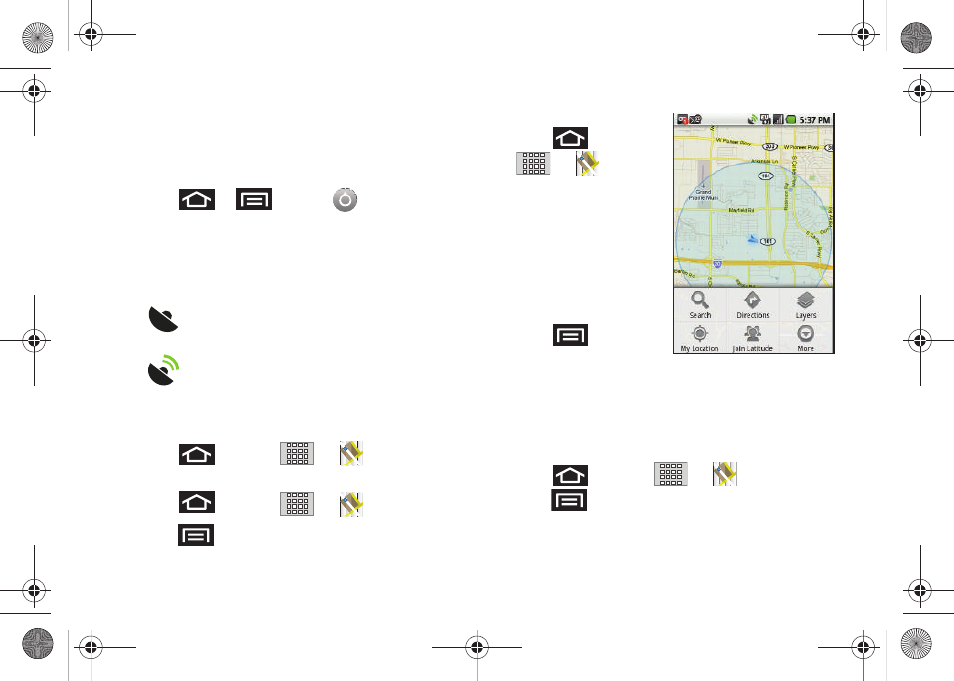
186
Before you begin using this feature you must activate
your GPS hardware and agree to share location
information with Google.
To enable your device’s GPS Location feature:
1.
Press
>
and tap
> Location &
security
.
2.
Tap
Use GPS satellites
. A checkmark indicates the
GPS location feature is enabled. (For additional
location information, see “Location Settings” on
page 66.)
Ⅲ
appears in the Notification area when the
GPS is active.
Ⅲ
appears in the Notification area when the
GPS is communicating.
To launch the Google Maps application:
ᮣ
Press
and tap
>
(Maps)
.
To find your location:
1.
Press
and tap
>
(Maps)
.
2.
Press
and tap
My Location
.
To use Google Maps:
1.
Press
and tap
>
(Maps)
.
Ⅲ
If prompted, read the
"What’s new" message
and tap
OK
.
2.
Tap the magnification
icons to zoom in or out
of the current map view.
– or –
Press
for other
Google Map features.
Ⅲ
Choose from:
Search
,
Directions
,
Layers
,
My Location
,
Join Latitude
, and
More
(
Clear map
,
Starred Items
,
Labs
,
Help
,
Terms, Privacy & Notices
,
and
About
).
To search for a keyword:
1.
Press
and tap
>
(Maps)
.
2.
Press
and tap
Search
.
SPH-M920.book Page 186 Friday, October 8, 2010 2:17 PM
