Samsung SPH-M920ZKASPR User Manual
Page 101
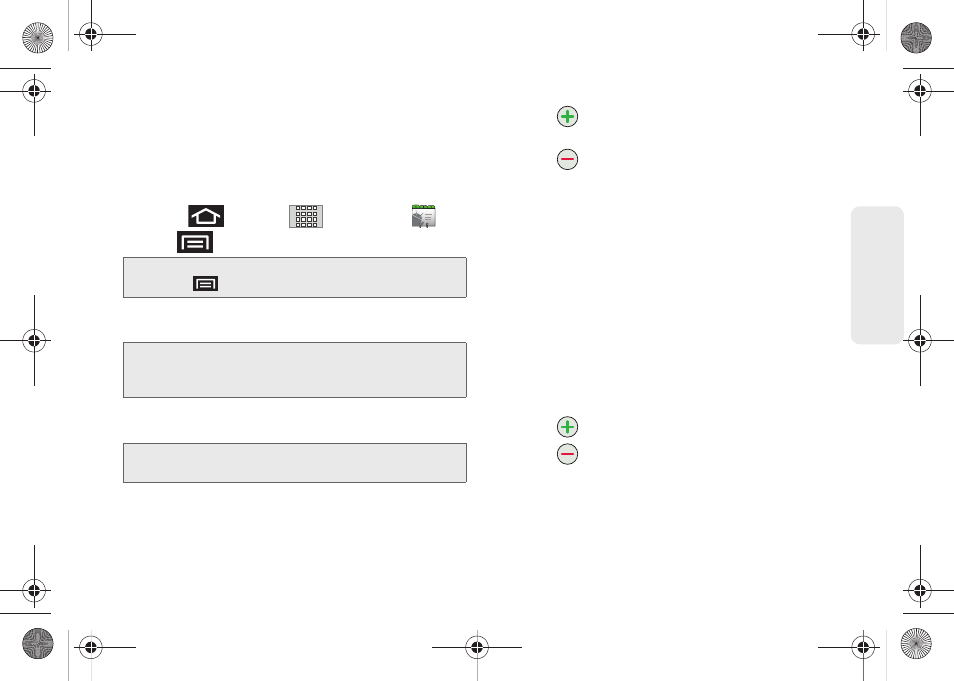
87
Co
nt
acts
ⅷ
Corporate
(also know as Work or Outlook) contacts
are those contacts that are intended to be shared
with either an Exchange Server or from within
Microsoft
®
Outlook
®
.
To add a contact:
1.
Press
and
tap
> Contacts
(
).
2.
Tap
> New contact
.
3.
If prompted, tap a destination type (
or
Corporate
).
4.
Tap the
Given name
and
Family name
fields, and
enter a name for the new entry.
5.
Tap the
Phone number
field and enter a phone
number using the onscreen dialpad.
Ⅲ
Tap
to enter additional phone numbers for
the new Contacts entry.
Ⅲ
Tap
to remove a previously entered phone
number.
6.
Tap the label button (to the left of the
Phone
field)
to select a category such as:
Home
,
Mobile
,
Work
,
Work Fax
,
Home Fax
,
Pager
,
Other
,
Custom
(to
create your own unique category type),
Callback
,
Car
,
Company Main
,
ISDN
,
Main
,
Other Fax
,
Radio
,
Telex
,
TTY TDD
,
Work Mobile
,
Work Pager
,
Assistant
,
or
MMS
.
7.
Enter additional information into these categories:
,
IM
,
Postal address
,
Organization
,
Notes
,
Nickname
and
Website
.
Ⅲ
Use your finger to slide the page up or down to
see additional fields and categories.
Ⅲ
Tap
to enter additional categories.
Ⅲ
Tap
to remove a previously entered category.
8.
Tap
Done
to complete and store the new entry.
After saving the number, your device displays the new
entry within the Contact list. (See “Contacts Entry
Options” on page 90.)
Shortcut:
Enter a phone number from the dialpad and press
> Add to contacts > Create new contact
.
Note:
You will not see the option to select a destination unless
you have previously established a Google or Corporate
account on the device.
Note:
Use the predictive text row to shortcut a name selection
by tapping the word.
SPH-M920.book Page 87 Friday, October 8, 2010 2:17 PM
