Samsung SPH-M920ZKASPR User Manual
Page 43
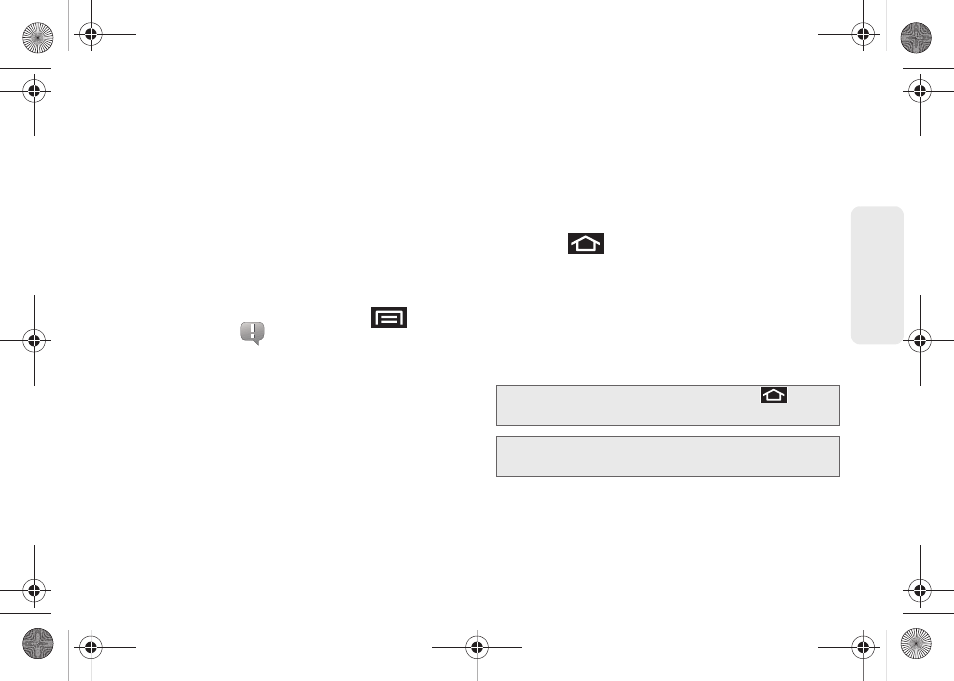
29
Dev
ice
Basics
ⅷ
Notification area
displays icons associated with
end-user notifications such as: email messages,
calls (missed, call in progress), new voicemail,
upcoming events, a USB connection, and text/MMS
messages. (See “Using the Notifications Panel” on
page 41.)
Ⅲ
These notifications appear at the top-left of the
screen (within the Status bar) and display
important user information.
Ⅲ
This information can be accessed by either
swiping down from the Status bar (page 41) or by
accessing the Notifications panel
>
Notifications
(
)
.
ⅷ
Status area
displays icons associated with the status
of the device such as communication, coverage,
Bluetooth and Wi-Fi communication, battery levels,
GPS, etc.
ⅷ
Main Home Screen
is a customizable screen that
provides information about notifications and device
status, and allows access to application Widgets.
ⅷ
Extended Home Screens
allow you to see the rest of
the Home screen. The device’s screen extends
beyond the current visible screen width to provide
more space for adding icons, widgets, and more.
Ⅲ
There are five available screens, each of which
may be populated with its own shortcuts or
widgets.
Ⅲ
Press
to access the main Home screen (1)
which appears as the default “page” on the
device and then slide your finger horizontally
across the screen to go to the left or right
extended screens (2). There are four additional
screens on either side of the main Home screen.
Ⅲ
Think of it as having a desktop so wide that your
screen can only display a portion at a time.
Tip:
While on an extended Home screen, press
to
return to the main Home screen.
Note:
The Status bar and Application tab are visible across all
Home screens.
SPH-M920.book Page 29 Friday, October 8, 2010 2:17 PM
