Manage running services – Samsung SPH-M920ZKASPR User Manual
Page 92
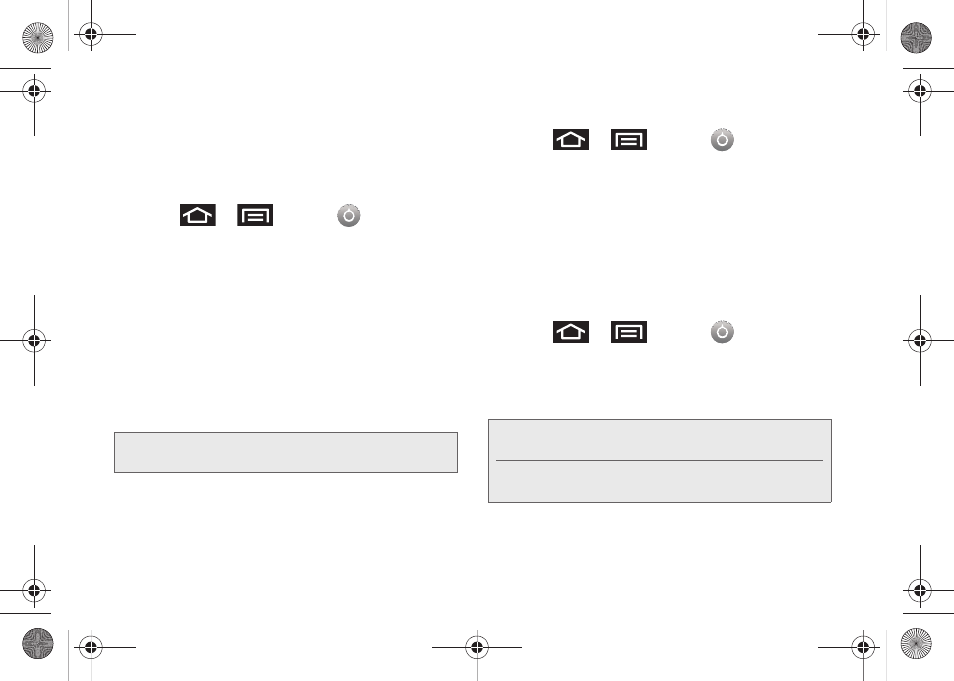
78
Ⅲ
Internal phone storage
displays the memory
information specific to the built-in device memory.
This memory amount can not be altered because
it is part of the device hardware.
To view your microSD card storage information:
1.
Press
>
and tap
>
SD card & phone storage.
2.
Locate the
SD card
section.
3.
Review both the
Total space
and
Available space
fields:
Ⅲ
Total space
indicates the total size of the currently
inserted microSD card. This includes both
available and used space information.
●
To determine the amount of memory currently
used on the card, take the total space and
subtract the remaining available space.
Ⅲ
Available space
indicates the amount of remaining
free memory space available on the microSD
card.
To view your device’s storage information:
1.
Press
>
and tap
>
SD card & phone storage.
2.
Locate the
Internal phone storage
section.
Manage Running Services
This service is an efficient method for managing power
consumption and processor/memory resources.
Processes can be stopped until the device is restarted.
To stop a currently running service:
1.
Press
>
and tap
>
Applications > Running services.
2.
Tap an onscreen process entry.
3.
Read the
Stop service?
dialog and tap
Stop
.
Note:
Not all of the microSD card is registered in the available
space, as a small percentage of the storage is unread.
Note:
These stopped processes are restarted once the
device is restarted (power cycled).
Third-party Task Manager applications are also
available from the Google Marketplace.
SPH-M920.book Page 78 Friday, October 8, 2010 2:17 PM
