Creating a google account, Signing in to your google account – Samsung SPH-M920ZKASPR User Manual
Page 64
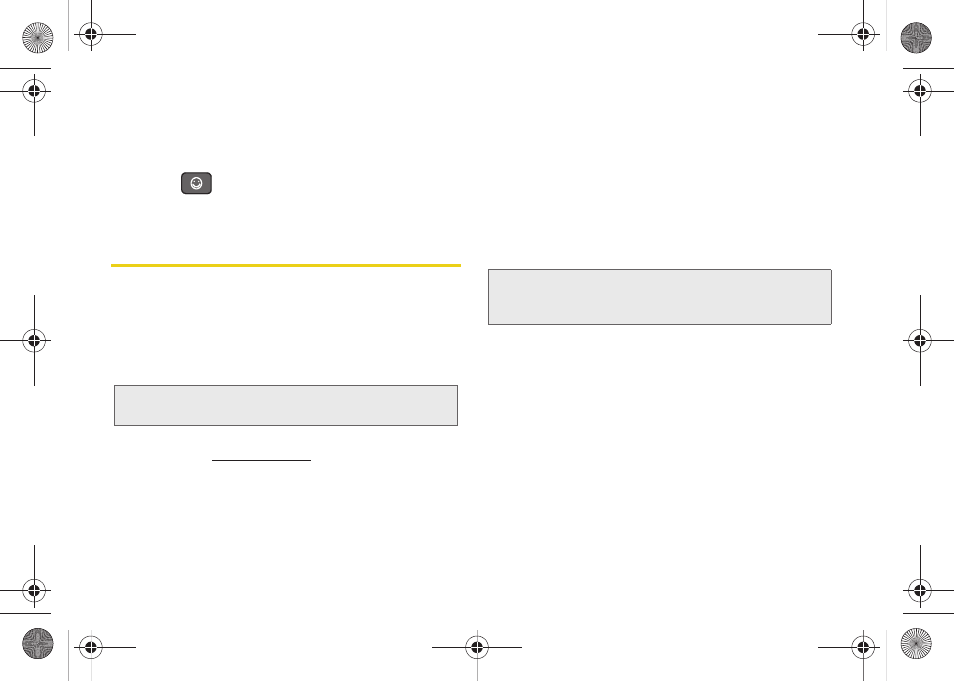
50
To enter “smileys” (emoticons):
1.
Position the cursor where you want the symbol to
appear within your message.
2.
Press
to open the onscreen smiley page.
3.
Select a smiley by tapping the onscreen icon.
Creating a Google Account
You will need a Google account to access several
device features such as Gmail, Google Maps, Google
Talk, and the Android Market applications. Before you
are able to access Google applications, you must enter
your account information. These applications sync
between your device and your online Google account.
1.
From a computer, launch a Web browser and
navigate to
2.
On the main page, click
Sign-in > Create an
account now
.
3.
Follow the onscreen prompts to create your free
account.
4.
Look for an email from Google, and respond to the
new email to both confirm and activate your new
account.
Signing In to Your Google Account
1.
Launch an application that requires a Google
account (such as Android Market or Gmail).
2.
Click
Next > Sign in
.
3.
Tap the
Username
and
Password
fields and enter
your information.
4.
Tap
Sign in
. Your device then communicates with
the Google servers to confirm your information.
5.
Create a new Gmail username by entering a prefix
for your
@gmail.com
email address.
For additional information about synchronizing
accounts, see “Synchronizing Accounts” on page 67.
Note:
A Google account can be created from either your
device or from a computer.
Note:
If you do not already have a Google account, tap
Create
and follow the onscreen prompts to create your
new account.
SPH-M920.book Page 50 Friday, October 8, 2010 2:17 PM
