Samsung SPH-M920ZKASPR User Manual
Page 182
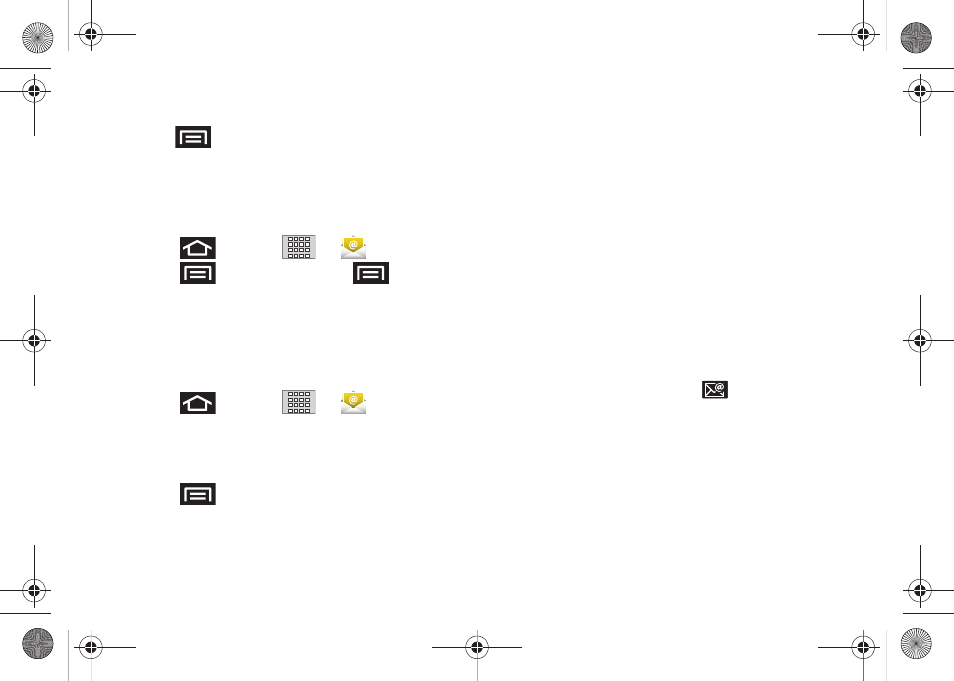
168
9.
Once complete, tap
Send
.
Ⅲ
Tap
> Save as draft
to save the current
email as a draft. To later view your draft email
messages, from the Inbox, tap the
Drafts
folder.
Ⅲ
To delete the current email message, tap
Discard
.
Adding Additional Internet Email Accounts
1.
Press
and tap
>
.
2.
Press
and tap
Accounts >
> Add
account
.
3.
Follow the onscreen prompts to add additional
Internet-based email accounts such as Yahoo!,
Gmail, AOL, or other POP or IMAP accounts.
Configuring Email Settings
1.
Press
and tap
>
.
2.
Tap the email account from the Accounts area of
the Email screen.
3.
Tap
Inbox
to open the contents of your inbox.
4.
Press
and tap
Account settings
“Synchronizing Your Corporate Account” on
page 68.)
5.
This menu provides both field information and
settings:
Ⅲ
General settings
allows you to configure:
●
Account name
displays the name used by the
device to track the account.
●
Your name
displays the name used in the
From field within your outgoing emails.
●
Email check frequency
configures the
frequency which the device queries the
remote server for new email changes.
●
Default account
assigns this account as the
default used when sending out new emails.
Ⅲ
Notification settings
allows you to configure:
●
Email notifications
enables the device to
display a status bar icon
when new
emails have been received.
●
Select ringtone
assigns an audible ringtone
when a new or upcoming event is pending.
●
Vibrate
assigns a vibration when a new or
upcoming event is pending.
SPH-M920.book Page 168 Friday, October 8, 2010 2:17 PM
