Samsung SPH-M920ZKASPR User Manual
Page 129
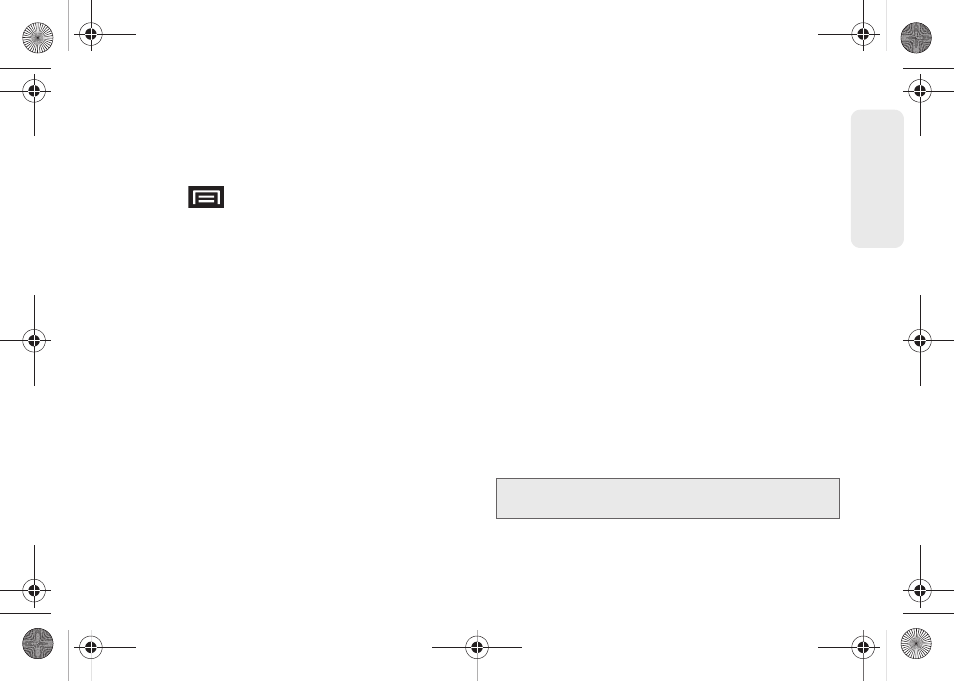
115
micro
S
D
Ca
rd
Ⅲ
Some system connections might require
additional setup data available online.
2.
Touch and drag down the Status screen to reveal
the Notifications page (or from the Home screen
press
and
tap
Notifications
).
3.
Tap
USB connected > Mount
to establish the
connection and copy files between your computer
and your device's microSD card.
4.
From the
Found New Hardware Wizard
, select
Install
the software automatically
and click
Next
.
5.
Select a connection to the Internet and click
Next
.
6.
If a
Cannot install this Hardware
screen appears,
follow these steps:
Ⅲ
Click
Finish
.
Ⅲ
From your Desktop, right-click on the
My
Computer
icon and select
Properties
(from the
onscreen context menu).
Ⅲ
Click the Hardware tab and select the
Device
Manager
.
Ⅲ
Open the
? Other devices
section from the list.
Confirm there is a
USB MMC Storage
item listed.
●
This entry indicates an error occurred during
the USB driver installation process.
Ⅲ
Using your mouse, right-click on
USB MMC
Storage
and select
Update Driver...
.
Ⅲ
From the
Found New Hardware Wizard
, select
Install the software automatically
and click
Next >
Finish
.
Transferring Data Directly to and From the
microSD Card
You can access the microSD card and use it just as
easily as any other communicating storage device.
1.
Connect the USB cable and tap
Connect to PC
.
2.
From your Desktop, double-click
My Computer >
[device drive letter]
to display the folders and files
currently available on the internal microSD card.
3.
Open a folder on your computer and begin the
transfer process of files from your computer to the
internal card’s target folder.
Note:
This process can be reversed from copying data from
the microSD card back to the connected computer.
SPH-M920.book Page 115 Friday, October 8, 2010 2:17 PM
