Samsung SPH-M920ZKASPR User Manual
Page 178
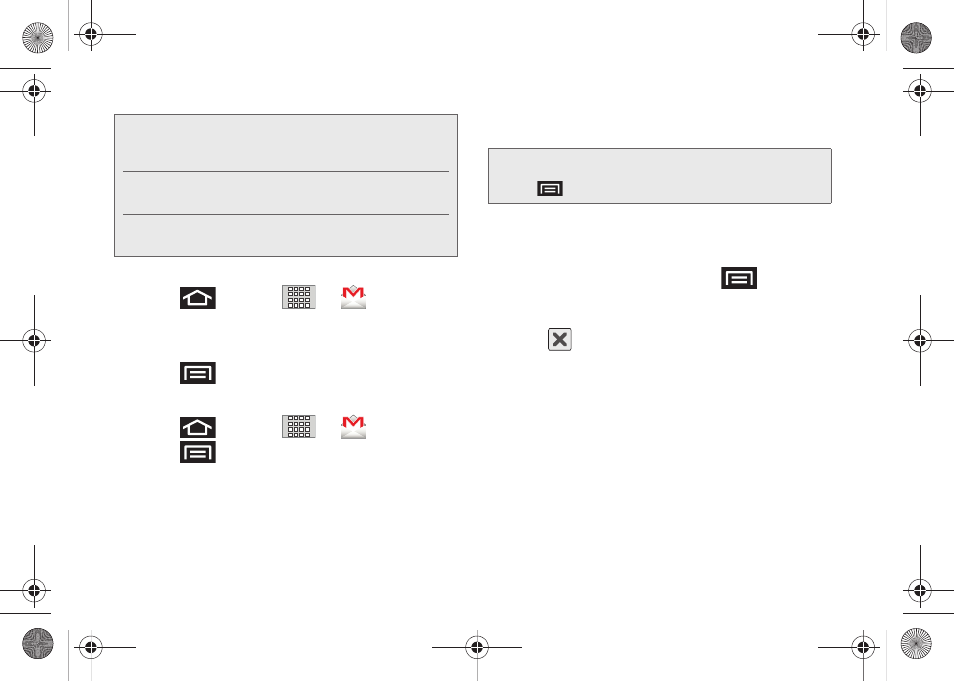
164
Opening Gmail
1.
Press
and tap
>
(
Gmail
).
2.
Tap an email message.
To refresh your Gmail messages:
ᮣ
Press
and tap
Refresh
.
Composing Gmail
1.
Press
and tap
>
(
Gmail
).
2.
Press
and tap
Compose
.
3.
Enter the message recipient’s email address in the
To
field.
Ⅲ
If you are sending the email to several recipients,
separate the email addresses with a comma.
Ⅲ
You can add as many message recipients as you
want.
4.
Tap the
Subject
field and enter the email subject.
5.
Tap the
Compose Mail
field and compose your
email.
Ⅲ
To add a file attachment, press
and tap
Attach
(from the bottom of the screen).
Ⅲ
Select the picture you want to attach.
Ⅲ
Tap
to delete a selected attachment from
your current email.
6.
Once complete, tap
Send
.
Ⅲ
Tap
Save as draft
to save the current email as a
draft. To later view your draft email messages,
from the Inbox, tap the
Drafts
folder.
Ⅲ
To delete the current email message, tap
Discard
.
Note:
You must have a valid and active Google account
(
) prior to Gmail setup and
configuration.
Your Gmail address is then used to log into your
account via the device.
Signal interruptions or incorrect username or password
information can cause completion issues.
Note:
To send a carbon copy (Cc) or a blind carbon copy
(Bcc) of the current email to other recipients, press
and tap
Add Cc/Bcc
.
SPH-M920.book Page 164 Friday, October 8, 2010 2:17 PM
