Corporate email (outlook), See “corporate email (outlook) – Samsung SPH-M920ZKASPR User Manual
Page 183
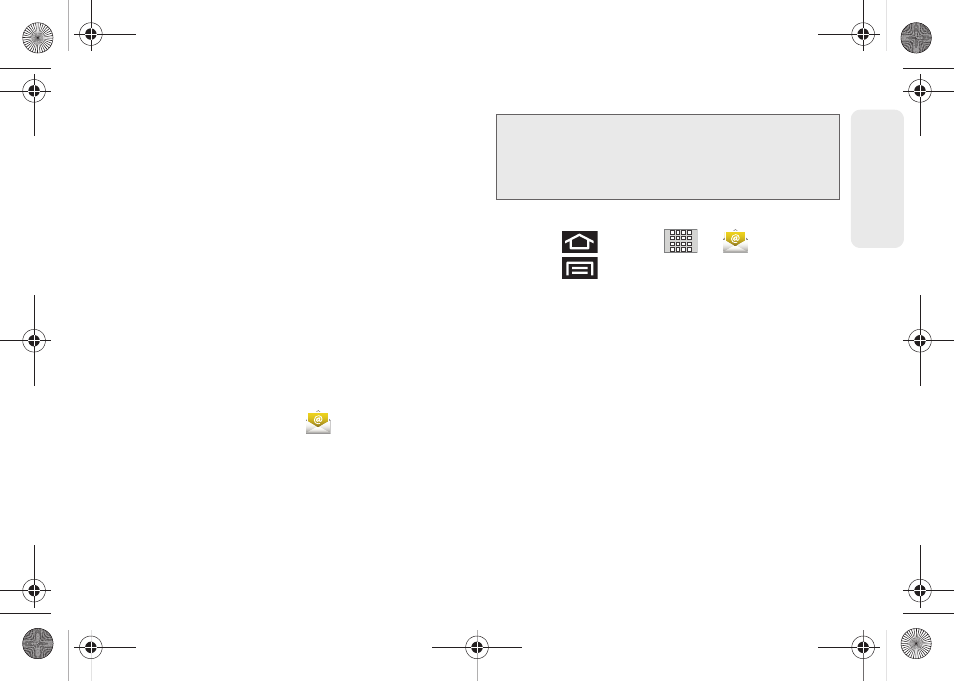
169
Web a
n
d
Dat
a
Ⅲ
Server settings
allows you to configure:
●
Incoming settings
provides access to the
Domain, password, and exchange server
parameter fields.
●
Outgoing settings
Adjusts the outgoing
parameters, such as username, password and
other outgoing connection parameters such
as SMTP server.
Ⅲ
Common settings
allows you to configure:
●
Forward with files
allows you to include
attachments when forwarding an email.
●
Signature
allows you to create an outgoing
email signature attached to new emails sent
from your device.
Corporate Email (Outlook)
The main Email application (
) also provides
access to your Outlook Exchange server via your
device. If your company uses Microsoft Exchange
Server 2003 or 2007 as the corporate email system,
you can use this email application to wirelessly
synchronize your email, Contacts, and Task information
directly with your company’s Exchange server.
Setting Up a Corporate Email
1.
Press
and tap
>
(
).
2.
Press
and tap
Accounts > Add account
.
3.
Enter your
Email address
and
Password
information, and then tap
Next
. Consult your
Network Administrator for further details.
Ⅲ
Email address
: your Outlook work email address.
Ⅲ
Password
: typically your network access
password (case-sensitive).
4.
Tap
Exchange account
(from the add new email
account screen).
5.
When prompted to provide additional detailed
information, scroll down the screen and tap
Next
.
6.
Enter a
Domain\Username
,
Password
, and
Exchange
Server
information.
Important:
This Outlook application does not utilize
Microsoft
®
ActiveSync
to synchronize the device
to your remote Exchange Server. This
synchronization is done wirelessly over the air
(OTA) and not via a direct connection.
SPH-M920.book Page 169 Friday, October 8, 2010 2:17 PM
