Display settings, Changing the screen orientation, Window animation – Samsung SPH-M920ZKASPR User Manual
Page 77: Changing the backlight time length
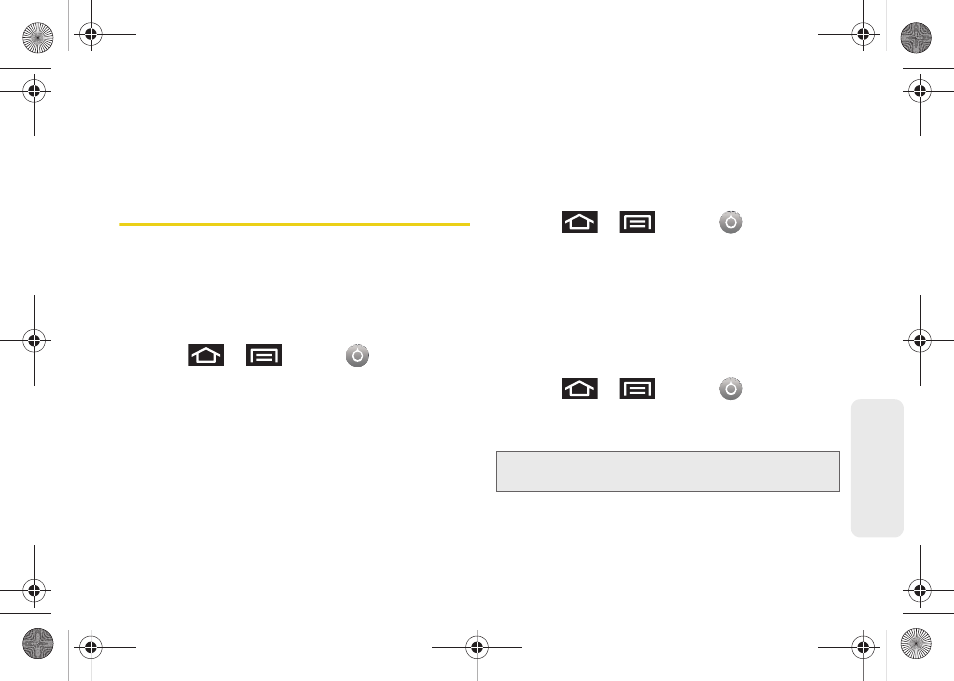
63
Setti
ngs
2.
Tap
Silent mode
. This option silences all audio on
the device except for media and alarms. (If you
have already checked the option, tapping it again
deselects this option.)
Display Settings
Changing the Screen Orientation
Although most screens will change orientation once
the QWERTY keyboard is opened, this feature can be
manually enabled to change the orientation for all
screens when rotation is detected.
1.
Press
>
and tap
> Sound &
display
.
2.
Tap
Orientation
(enabled by default). A green
checkmark indicates the feature is enabled.
Ⅲ
Clear the
Orientation
checkmark to disable this
automatic orientation adjustment.
Window Animation
This feature provides the use of animation when
onscreen windows are opened and closed. If
deactivated, windows pop on and off and no transitions
are applied.
1.
Press
>
and tap
> Sound &
display
.
2.
Tap
Animation
and select
No animations
,
Some
animations
, or
All animations
.
Changing the Backlight Time Length
Select how long the display screen remains lit after you
press any key.
1.
Press
>
and tap
> Sound &
display > Screen timeout
.
2.
Tap a time setting (8 seconds - 30 minutes).
Note:
Long screen backlight settings reduce the battery’s talk
and standby times.
SPH-M920.book Page 63 Friday, October 8, 2010 2:17 PM
