Samsung SPH-M920ZKASPR User Manual
Page 20
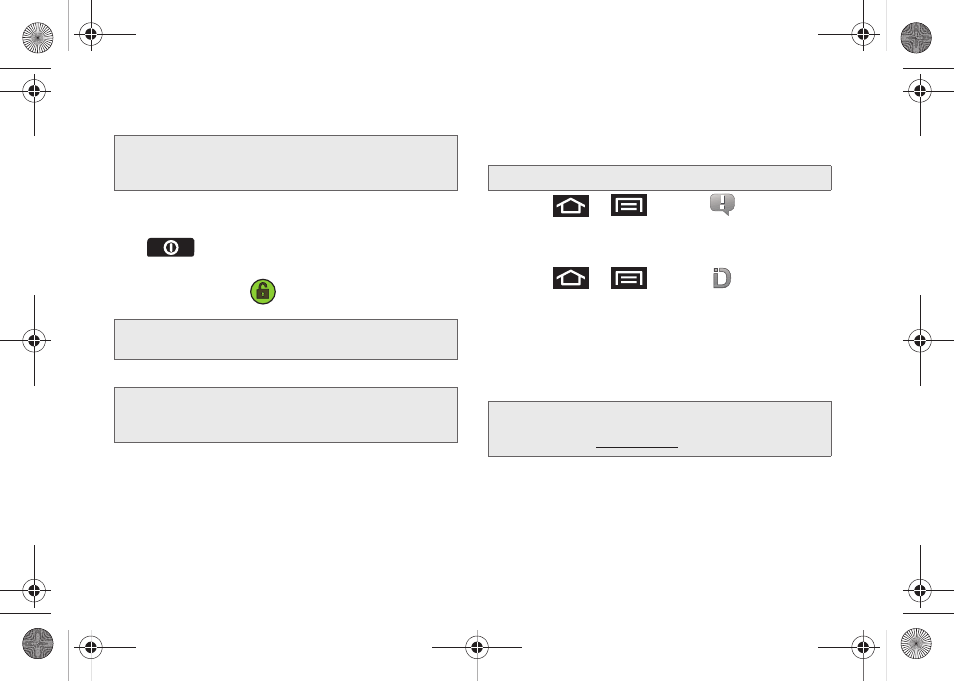
6
Installing Your First ID Pack
1.
Tap
Install an ID
on the
Welcome to Sprint ID
screen.
Ⅲ
If your device is in PowerSave mode, press
to reactivate the screen.
Ⅲ
If the lock screen appears, unlock it by dragging
the
Unlock
icon
to the right side of the
screen.)
2.
Touch an ID Pack on the Sprint ID screen.
3.
Read the information screen for a description of
the ID Pack and touch
Install
.
4.
Touch
Agree
to accept the Terms & Conditions of
the ID Pack.
5.
If prompted, touch
Continue
on any following
screens until you see the Downloading... progress
icon in the upper-left corner of your screen.
6.
Press
>
and tap
(
Notifications
)
and tap
ID ready to install
to install the ID Pack.
Switching ID Packs
1.
Press
>
and tap
(
Sprint ID
).
2.
Tap an ID Pack to replace your current pack.
– or –
Tap
Get New
to install a new ID Pack and follow
steps 2–5 of “Installing Your First ID Pack” on
page 6.
Note:
Your device must be activated, your battery should be
fully charged, and you should be in a network coverage
area before you install an ID Pack.
Note:
You also have the ability to place an emergency call
directly from the Welcome to
Sprint ID
screen.
Note:
The
Sprint ID
pack comes with wallpapers, ringtones,
and applications such as
Sprint TV
,
Navigation
,
Music
,
Football
, and
NASCAR
.
WARNING:
DO NOT interrupt the download process.
Note:
Certain features of Sprint ID are subject to change. For
the most up-to-date information about using Sprint ID,
please visi
.
SPH-M920.book Page 6 Friday, October 8, 2010 2:17 PM
