Samsung SPH-M920ZKASPR User Manual
Page 170
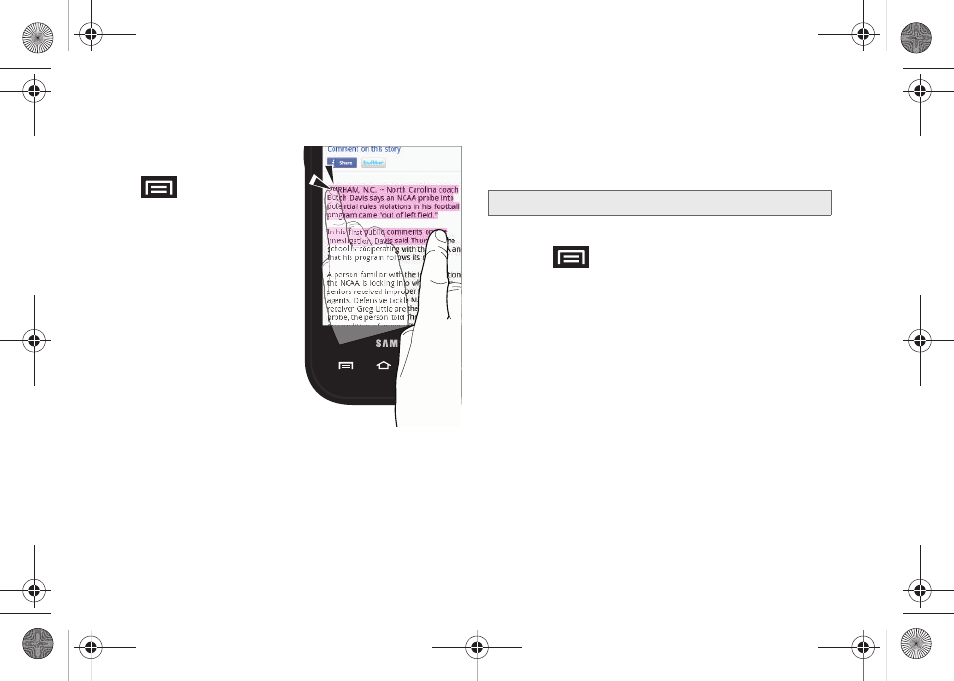
156
Selecting Text on a Web Page
1.
While on an active
Web page, press
to open the
browser menu.
2.
Scroll to the area of the
webpage containing
the desired text.
3.
Tap
More > Select text
.
4.
Touch and drag
across the screen and
highlight the desired
text. Any selected text
will appear highlighted
and then be copied to
the device’s clipboard.
Going to a Specific Website
To go to a particular website by entering a URL (website
address):
1.
Tap the
URL
field and enter a website address.
Ⅲ
As you type the address, if your desired website
appears within the suggested sites list, tap the
entry to begin surfing.
2.
Tap
Go
.
Adjusting Browser Page Settings
1.
Press
to open the browser menu.
2.
Tap
More > Settings
.
3.
Navigate to the
Page content settings
area and
select from one of the following page settings:
Ⅲ
Text size
: Adjusts the current onscreen text size.
Options include:
Tiny
,
Small
,
Normal
,
Large
, or
Huge
.
Ⅲ
Default zoom
: Sets the default browser viewing
size. Choose from:
Far
,
Medium
, or
Close
.
Ⅲ
Open pages in overview
: Provides an overview of
recently opened pages.
Ⅲ
Text encoding
: Adjusts the current text encoding.
Note:
Not all websites are viewable on your device.
SPH-M920.book Page 156 Friday, October 8, 2010 2:17 PM
