Accessing sprint music plus, Purchasing music from the sprint store, Accessing the music player – Samsung SPH-M920ZKASPR User Manual
Page 196
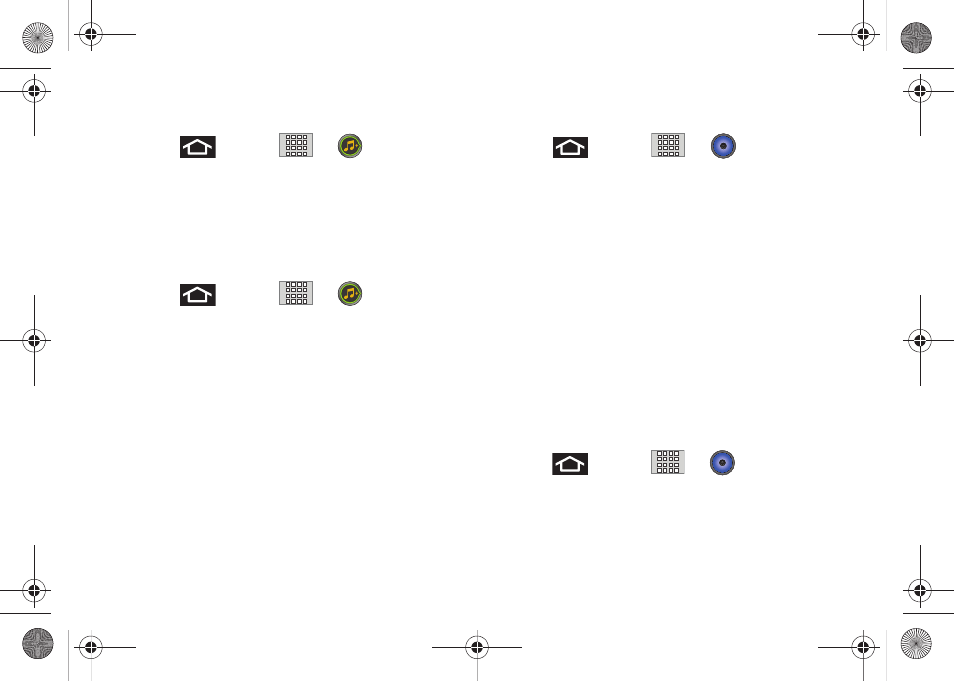
182
3C. Entertainment: TV and Music
Accessing Sprint Music Plus
1.
Press
and tap
>
(
Sprint Music
Plus
). Depending on your settings, your device
may prompt you to accept a data connection.
2.
Follow the onscreen instructions to install the
application.
Purchasing Music from the Sprint Store
1.
Press
and tap
>
(
Sprint Music
Plus
).
2.
Tap
Music Store
,
Ringtone Store
, or
Ringback Tone
Store to begin your music selection.
Ⅲ
Music Store
provides access to New Releases,
Top Downloads, or Genres of music.
Ⅲ
Ringtone Store
provides access to New
Ringtones, Top Ringtones, or Genres of music.
Ⅲ
Ringback Tone Store
provides access to New
Ringback Tones, Top Ringback Tones, or Genres
of music.
Accessing the Music Player
1.
Press
and tap
>
(
Music
).
2.
From the Music display, select an option:
Ⅲ
Artists
to display your music sorted by artist.
Ⅲ
Albums
to display your music sorted by album.
Ⅲ
Songs
to browse through all of your downloaded
music and any additional songs you have loaded
onto your microSD card from your computer.
Ⅲ
Playlists
to select a customized playlist you’ve
created to organize your music.
3.
Once you’ve displayed a list of songs, you can
browse through your available titles.
Ⅲ
To listen to a song or playlist, tap it to begin
playing from the selected song. (You can also
highlight the playlist to begin listening.)
Creating a Playlist
1.
Press
and tap
>
> Songs
. Your
device searches through your device and microSD
card for compatible music files and then displays
them onscreen.
SPH-M920.book Page 182 Friday, October 8, 2010 2:17 PM
