Erasing device content – Samsung SPH-M920ZKASPR User Manual
Page 93
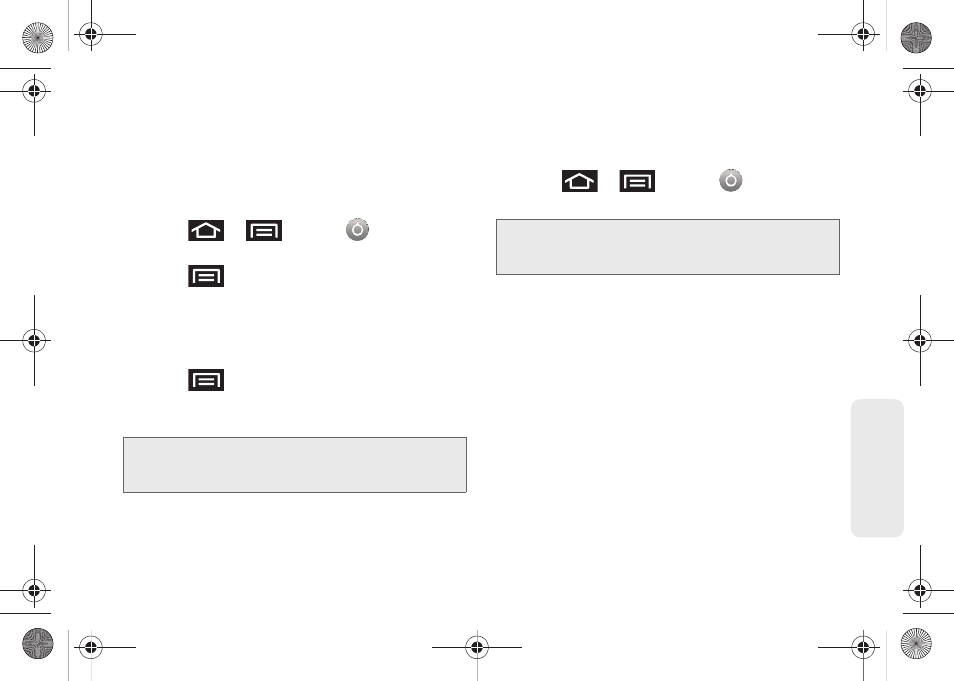
79
Setti
ngs
Erasing Device Content
Use the Manage applications menu to quickly erase
selected content and uninstall third-party applications
stored in your device.
To clear an application’s cache:
1.
Press
>
and tap
>
Applications > Manage applications.
2.
Press
and tap
Sort by size
. This option sorts
the current
Manage applications
listing to display
those applications by amount of memory or cache
usage.
– or –
Press
and tap
Filter
. This option sorts the
listed applications and processes based on one of
three available filters:
All
,
Running
, or
Downloaded
.
3.
Tap the application whose cache you wish to
delete.
4.
From the Application info screen, tap
Clear cache
and/or
Clear defaults
.
To uninstall third-party applications:
1.
Press
>
and tap
>
Applications > Manage applications.
2.
Tap the third-party application, and from the
Application info
screen, tap
Uninstall
.
Note:
Those applications with the largest usage appear at the
top of the sorted list. If not all applications or processes
are visible, select
Filter > All
.
Important:
Only third-party applications can be uninstalled.
Applications preinstalled on the device can not be
removed.
SPH-M920.book Page 79 Friday, October 8, 2010 2:17 PM
