Using the android market – Samsung SPH-M920ZKASPR User Manual
Page 188
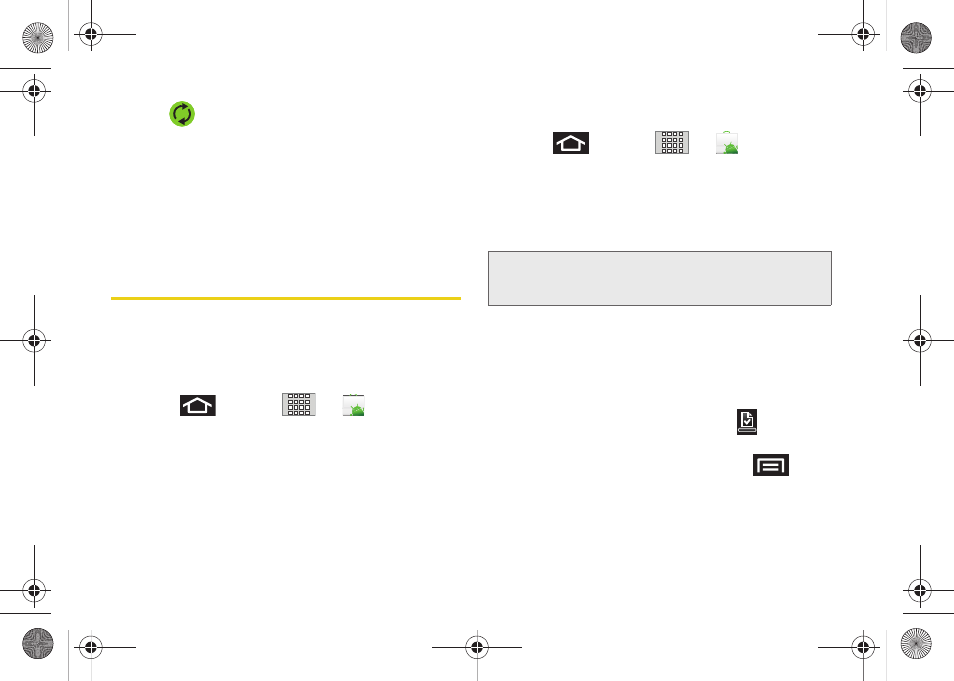
174
2.
Tap
within the Corporate account field to
reveal the account’s synchronization settings
screen.
3.
Scroll to the bottom of the list and tap
Signature
.
4.
Delete the current default text and enter your new
email signature.
5.
Tap
OK
to store the new signature.
Using the Android Market
The Android Market provides direct access to a large
selection of applications which you can download and
install on your device.
Accessing the Market
1.
Press
and tap
>
(
Market
).
2.
If not already logged in with your Google account,
tap
Next
.
3.
Tap
Sign in
and enter your Google account
information.
4.
Tap
Accept
to agree to the Android Market terms of
service.
Selecting and Installing a Google Application
1.
Press
and
tap
>
.
2.
Browse through the categories, find an application
you're interested in, and tap the name.
3.
Read the application descriptions.
4.
Tap
Install
(for free applications) or
Buy
.
5.
If prompted, follow the onscreen instructions to pay
for the application.
6.
Check the progress of the current download by
opening the Notifications panel.
7.
After the item is downloaded and installed on your
device, the content download icon
appears in
the notification area of the status bar.
8.
On the Android Market screen, press
and
tap
Downloads
, tap the installed application in the
list, and then tap
Open
.
Note:
Use caution with applications which request access to
any personal data, functions, or significant amounts of
data usage times.
SPH-M920.book Page 174 Friday, October 8, 2010 2:17 PM
