Synchronizing accounts, Synchronizing your google account – Samsung SPH-M920ZKASPR User Manual
Page 81
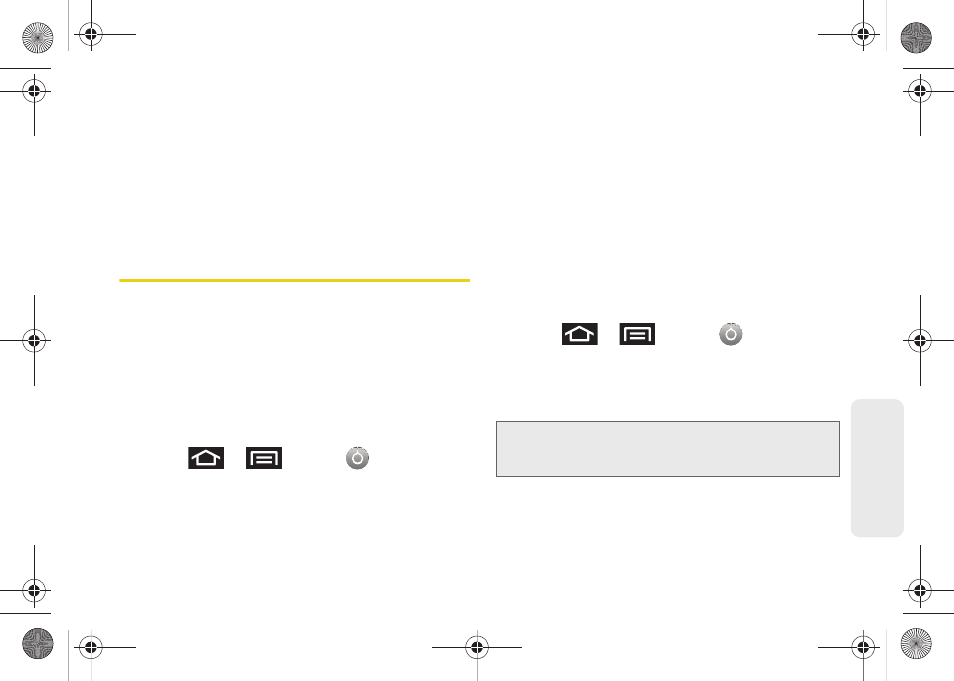
67
Setti
ngs
3.
Tap
Agree
. Enabling this feature allows Google to
collect anonymous location data whether or not
any location application or other related feature is
active or in use.
Ⅲ
Tap
Use wireless networks
>
disagree
to disable
the collection of data. Enabling this feature can
utilize more resources and slow performance.
Synchronizing Accounts
Your device provides the ability to synchronize data
from a variety of different sources or sites. These
accounts can range from Google, a Corporate
Exchange Email Server, and other social sites such as
Facebook, Twitter, and MySpace.
Corporate and Google accounts provide the ability to
synchronize Calendar events and Contacts.
To enable the auto-sync feature:
1.
Press
>
and tap
>
Accounts & sync.
2.
Tap
Auto-sync
. A green checkmark indicates the
feature is enabled.
Ⅲ
This feature enables the synchronization of data
between your device and external sites or servers.
Ⅲ
The two main components are Contacts and
Calendar Events. Before these can be
synchronized, they must be added to the
managed accounts list.
Synchronizing Your Google Account
By default, there are no accounts managed by the
device. These must be manually added.
To add manage an existing Google account:
1.
Press
>
and tap
>
Accounts & sync.
2.
Tap
Add account > Google
.
3.
Click
Next > Sign in
.
4.
Tap the
Username
(@gmail.com) and
Password
fields and enter your information.
Note:
If you do not already have a Google account, tap
Create
and follow the onscreen prompts to create your
new account.
SPH-M920.book Page 67 Friday, October 8, 2010 2:17 PM
