Email – Samsung SPH-M920ZKASPR User Manual
Page 180
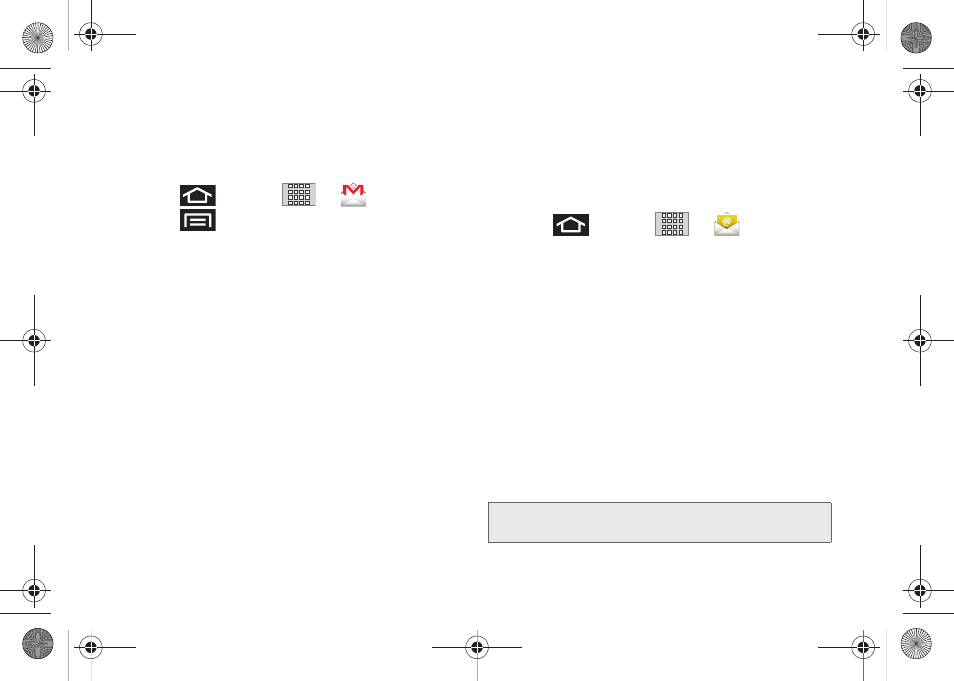
166
To delete an email message:
ᮣ
With the email message displayed, tap
Delete
.
Configuring Gmail Settings
1.
Press
and tap
>
.
2.
Press
and tap
Settings
.
3.
This menu provides both field information and
settings:
Ⅲ
Signature
: Allows you to create an email signature
for your outgoing Gmail emails.
Ⅲ
Confirm delete
: Shows a dialog whenever you
delete an email.
Ⅲ
Batch operations
: Allows label operations.
Ⅲ
Clear search history
: Removes all the searches
you have performed.
Ⅲ
Labels
: Selects which labels are synchronized.
Ⅲ
Email notifications
: Activates the email notification
icon to appear within the Notifications area of the
Status bar when a new email message is
received.
Ⅲ
Select ringtone
: Plays a selected ringtone once a
new email message is received.
Ⅲ
Vibrate
: Activates a vibration once a new email
message is received.
Setting Up an Email Account
1.
Press
and
tap
>
(
).
2.
Follow the onscreen instructions to setup an email
account.
Ⅲ
Tap
Manual
setup to configure your connection
settings manually (POP3 or IMAP). Follow the
onscreen prompts and enter the information
specific to your carrier.
Ⅲ
The first time you connect, you are asked to give
this Internet mail account a unique onscreen
name and enter a From name (displayed in your
outgoing emails within the
From
field).
Ⅲ
The unique account name is used to differentiate
this account from other email accounts accessed
by your device. (See “Adding Additional Internet
Email Accounts” on page 168.)
Note:
Signal interruptions or incorrect username or password
information can cause completion issues.
SPH-M920.book Page 166 Friday, October 8, 2010 2:17 PM
