2f. calendar & tools, Before you begin, Calendar – Samsung SPH-M920ZKASPR User Manual
Page 109: Synchronizing corporate calendar events
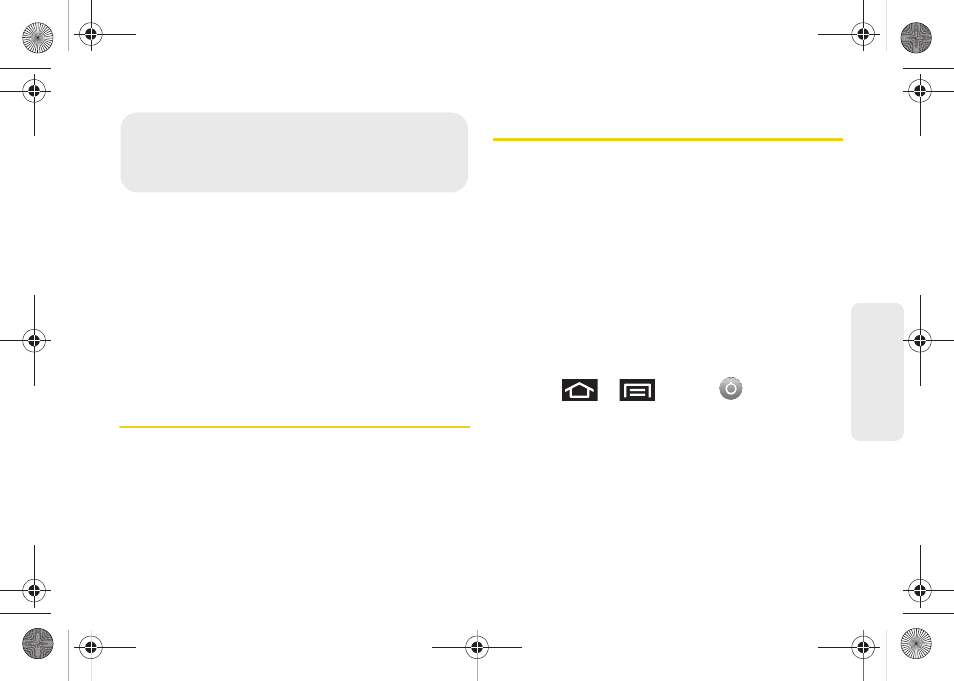
95
Ca
lend
ar / T
ools
ࡗ
ࡗ
ࡗ
ࡗ
ࡗ
Updating Your Device Firmware (page 103)
ࡗ
Updating Your Android Operating System (page 105)
ࡗ
Updating Your Profile (page 105)
ࡗ
Before You Begin
Prior to using Google applications such as calendar,
you will need to have an active Google account
(page 50).
Google Calendar is an application that synchronizes
new and existing entries between your device and your
online Google account.
Calendar
Synchronizing Corporate Calendar Events
Corporate calendars are not synchronized to your
device by default; this account type must be manually
added. Although we previously described how to add a
corporate account to your list of managed accounts,
this only allows your device to track that account type’s
email.
Calendar events must be added and tracked by your
device separately.
To add corporate calendar events to your device’s
managed account tracking:
1.
Press
>
and tap
>
Accounts & sync.
2.
Locate the corporate email account within the
Managed accounts area of the screen.
Ⅲ
If not present, you will have to add this account
(page 68).
2F. Calendar & Tools
SPH-M920.book Page 95 Friday, October 8, 2010 2:17 PM
