Updating your device firmware, Before updating your firmware – Samsung SPH-M920ZKASPR User Manual
Page 117
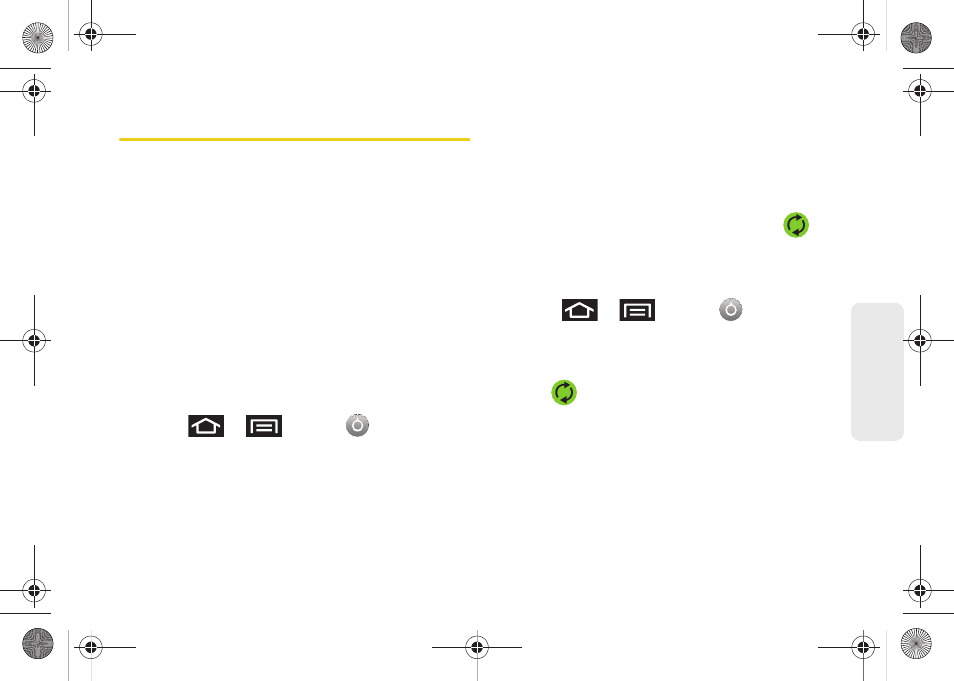
103
Ca
lend
ar / T
ools
Updating Your Device Firmware
You can update your device's software using the
Update Firmware
option.
Before Updating Your Firmware
Updating your device firmware may erase all user data
from your device.
You must back up all critical
information before updating your device firmware.
As an added precaution, to preserve any data on your
microSD card, please remove it from your device prior
to starting the update process. (See “Removing the
microSD Card” on page 111.)
Back Up Your Data Prior to Update
To back up your Gmail information:
1.
Press
>
and tap
> Accounts &
sync
. (See “Synchronizing Accounts” on page 67.)
2.
Tap the
Auto-sync
option to enable the feature
(green checkmark). (See “Synchronizing Your
Google Account” on page 67.)
Ⅲ
If the
Auto-sync
option is on, email, Calendar and
Contacts automatically synchronize whenever a
change is made.
Ⅲ
If the
Auto-sync
option is off, simply tap
within the account field to reveal the account’s
synchronization settings screen.
To back up your Exchange Mail information:
1.
Press
>
and tap
>
Accounts & sync.
(See “Corporate Email (Outlook)”
on page 169. See “Synchronizing Accounts” on
page 67.)
2.
Tap
within the Corporate account field to
reveal the account’s synchronization settings
screen.
3.
Toggle the onscreen checkmark to manually
synchronize the desired parameters (Contacts or
Calendar).
SPH-M920.book Page 103 Friday, October 8, 2010 2:17 PM
