Editing a contacts entry – Samsung SPH-M920ZKASPR User Manual
Page 105
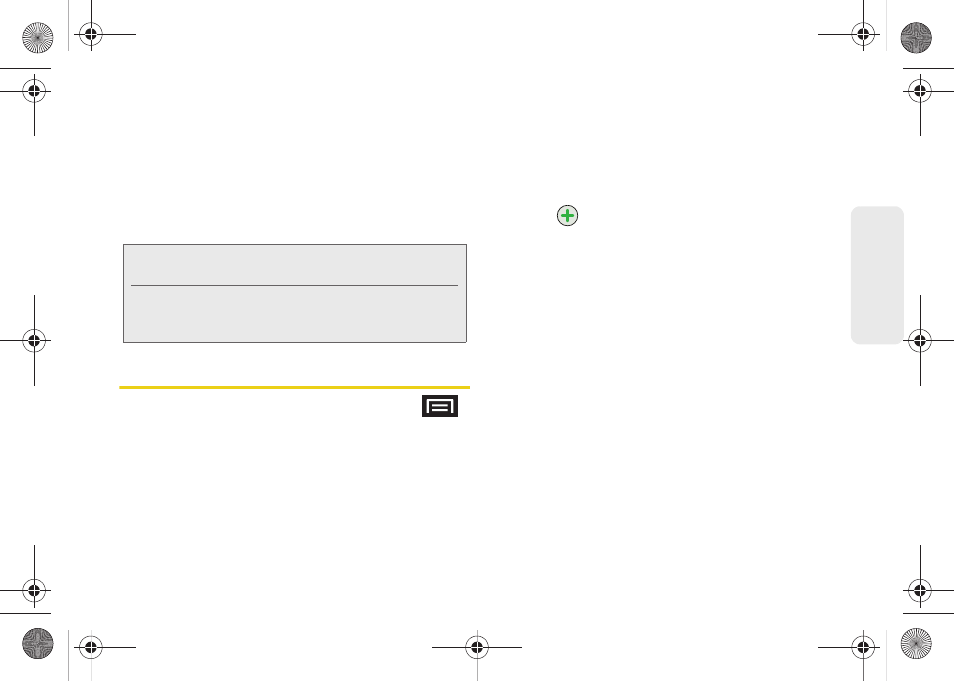
91
Co
nt
acts
●
Ringtone
where you can assign a custom
ringtone for this entry.
●
Incoming calls
where calls from this Contact
are automatically sent to voicemail. A green
checkmark indicates this feature is active.
Ⅲ
Delete contact
to erase the currently selected
Contacts entry.
Editing a Contacts Entry
1.
From the Contact’s overview screen, press
and tap
Edit contact.
Tap an option to begin editing.
Ⅲ
[image icon]
to assign a picture to the entry.
(See “Assigning a Picture to an Entry” on
page 93.)
Ⅲ
Given name/Family name
to edit the current name.
Ⅲ
Phone number
to add or delete
a phone number
to the entry. (See “Adding a Number to a Contacts
Entry” on page 92.)
Ⅲ
to add or delete an email address.
Ⅲ
IM
to assign an existing IM client contact name.
Tap
> label
button to access
AIM
,
Windows
Live
,
Yahoo
,
Skype
,
,
Google Talk
,
ICQ
,
Jabber
,
or
Custom
.
Ⅲ
Postal address
to enter a physical street address.
Ⅲ
Organization
to enter business information such
as company name and position.
Ⅲ
More
to add additional categories such as:
Notes
,
Nickname
, and
Website
.
2.
Tap
Done
to store your updates.
Note:
Prior to using this feature, Bluetooth must first be
enabled, and the recipient’s device must be visible.
Only a Contact’s information can be sent via Bluetooth.
No other file type (video, image, or audio) can be sent
using Bluetooth.
SPH-M920.book Page 91 Friday, October 8, 2010 2:17 PM
