Getting driving directions, Using a physical address – Samsung SPH-M920ZKASPR User Manual
Page 203
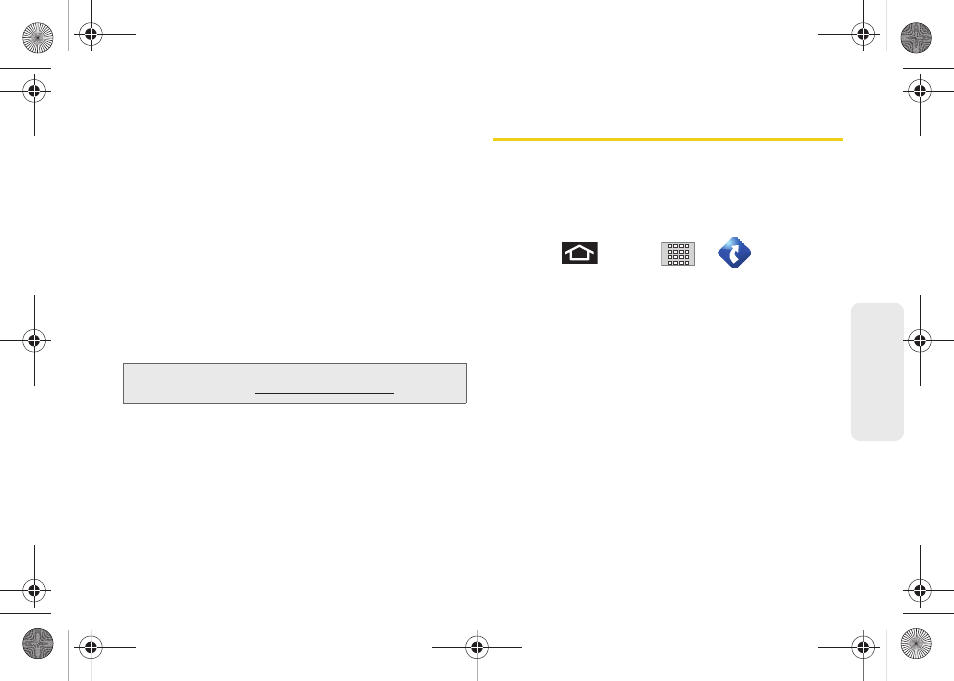
189
GPS N
a
viga
tio
n
Ⅲ
Search
lets you search for locations from dozens
of names or category options such as
Food/
Coffee
,
Gas Stations
,
Gas by Price
,
Banks/ATMs
,
WiFi Spots
,
Parking Lots
,
Hotels & Motels
,
Movie
Theaters
, etc.
Ⅲ
Maps & Traffic
provides access to a 2D map of
your current location, access to real-time traffic
information, and other additional features.
Ⅲ
Share & More
offers additional options, such as
sharing your location with contacts, creating and
storing My Favorites locations, accessing the
product tour, looking for movies and movie
theaters, and setting detailed application
preferences.
Getting Driving Directions
The built-in GPS hardware (when enabled) allows you
to get driving directions to selected locations or
establishments based on your current location.
Using a Physical Address
1.
Press
and tap
>
> Drive To
>
Address.
2.
Manually enter the new address and receive
driving directions from the GPS network.
– or –
Tap
Say It
to place a call to the TeleNav™ operator
where you will speak the desired address. This is
similar to calling 411 for directory assistance. (A fee
may be incurred.)
Note:
For more information about Sprint Navigation powered
by TeleNav, vi
.
SPH-M920.book Page 189 Friday, October 8, 2010 2:17 PM
