Accessing recently-used applications, Changing the screen orientation – Samsung SPH-M920ZKASPR User Manual
Page 52
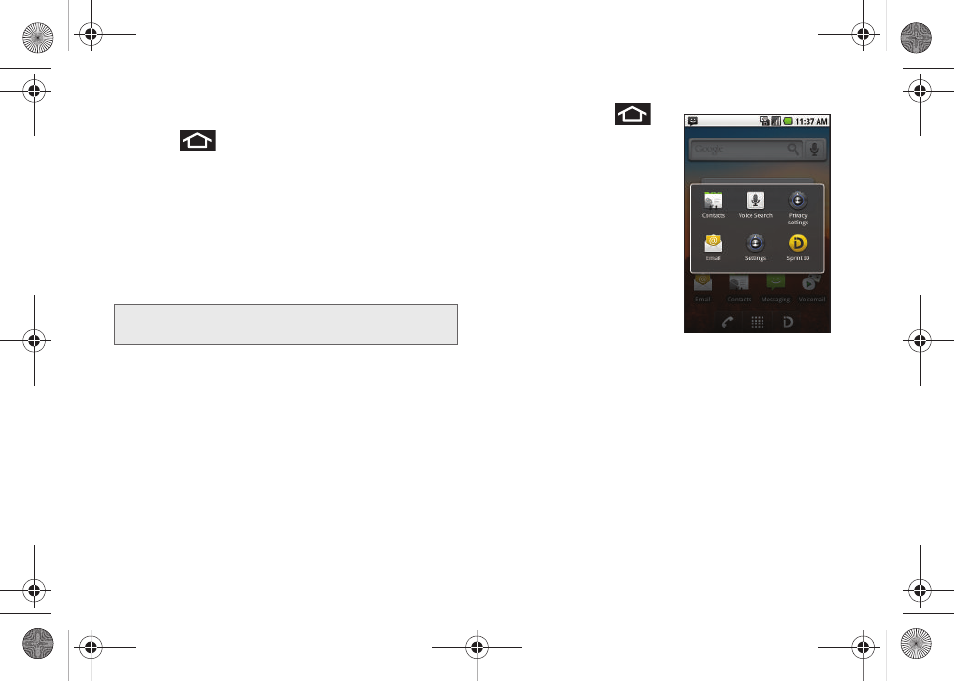
38
To create a folder onscreen:
1.
Press
to activate the Home screen.
2.
Touch and hold on an empty area of the screen.
3.
From the
Add to Home
screen
window
tap
Folders
.
4.
Tap an available folder type to place it on your
current screen.
Ⅲ
Choices include
New folder
,
All contacts
,
Contacts
with phone numbers
,
Google Contacts,
or
Starred
contacts
.
Accessing Recently-Used Applications
Your device keeps a running list of your six most
recently used applications.
1.
Press and hold
to open the recently-used
applications window.
2.
Tap an icon to open an
application.
Changing the Screen
Orientation
The Samsung Transform™ is
capable of automatically
changing the orientation
of some onscreen content.
The device’s built-in accelerometer senses movement
and changes its angle/orientation.
This allows the device to change the onscreen content
(images, video, Web pages) to properly display based
on the current angle (some screens may not
automatically change).
Note:
Starred contacts are those Contact entries tagged as
very important.
SPH-M920.book Page 38 Friday, October 8, 2010 2:17 PM
