Your device’s unlock pattern feature – Samsung SPH-M920ZKASPR User Manual
Page 89
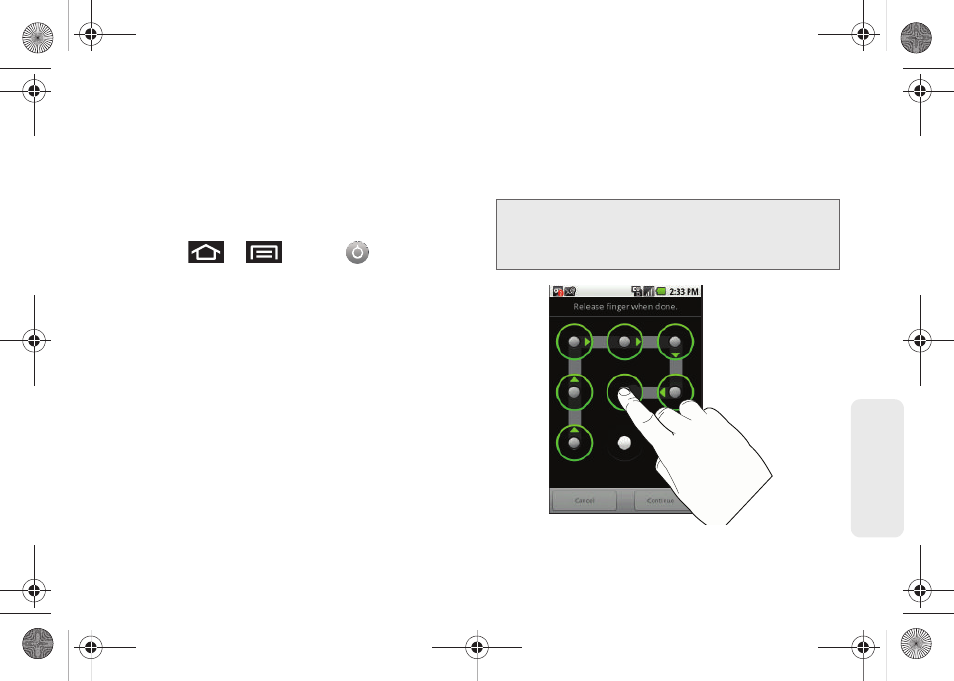
75
Setti
ngs
Your Device’s Unlock Pattern Feature
You can increase your device’s security by creating a
screen unlock pattern (disabled by default). When
enabled, you must draw the correct unlock pattern on
the screen to unlock and regain access to the device.
Creating an Unlock Pattern
1.
Press
>
and tap
>
Location & security
.
2.
Scroll down to the menu list and tap
Set unlock
pattern
.
3.
Read the information on the screen, and then tap
Next
.
4.
Review the onscreen tutorial on pattern creation,
and then tap
Next
.
5.
Draw your pattern by touching your first onscreen
point. Then,
without removing your finger from the
screen
, drag your finger over adjacent points until
the grey trace line overlaps each point and they are
highlighted with a green circle.
Important:
You must slide your finger on the screen to create
the pattern and not touch individual dots. If you
make a mistake or a point is not properly
selected, a red circle will appear.
SPH-M920.book Page 75 Friday, October 8, 2010 2:17 PM
