Voice search – Samsung SPH-M920ZKASPR User Manual
Page 124
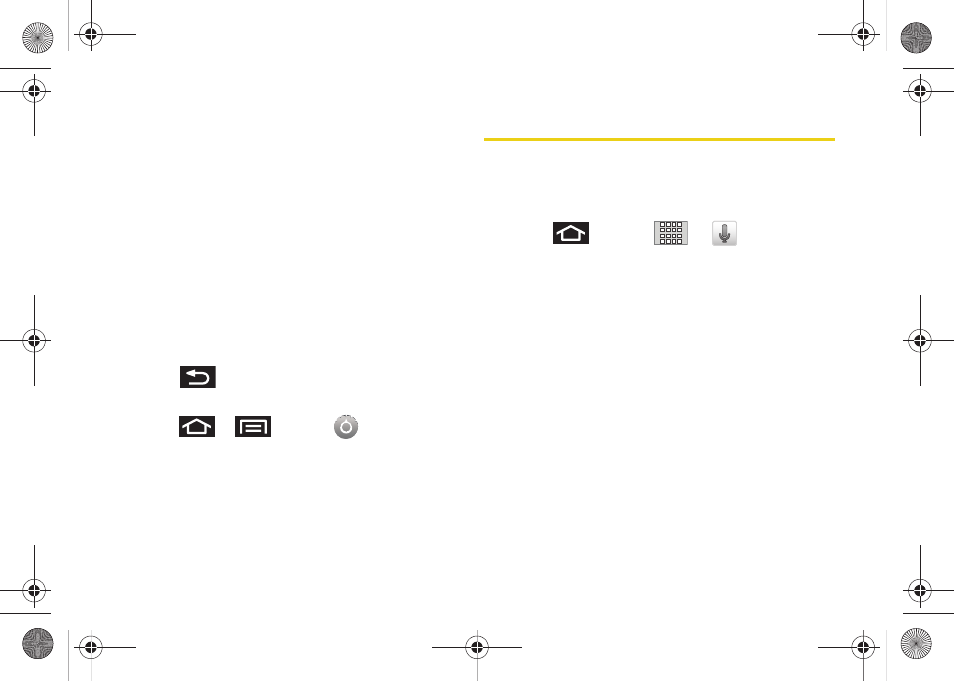
110
Ⅲ
Always use my settings
overrides any conflicting
application settings with those you set up within
this text-to-speech settings screen. If enabled, and
available as a feature, your device will default to
using the text-to-speech feature.
Ⅲ
Speak incoming CallerID
enables the device to
verbally read out incoming Caller ID information
for known and current Contacts.
Ⅲ
Speech rate
adjusts the rate at which onscreen
text is spoken by the device. Choose from:
Very
slow
,
Slow
,
Normal
,
Fast
, and
Very fast
.
Ⅲ
Language
assigns the language used by the
verbal readout. Choose from
American English
or
Spanish
.
3.
Press
to return to the previous screen.
To enable verbal readout of an incoming call:
1.
Press
>
and tap
>
Text-to-speech
.
2.
Tap
Speak incoming CallerID
(to place a green
checkmark on the option). Callers who are already
in your Contacts list will be verbally announced.
Voice Search
Voice Search works similarly to the Voice Dialer. It uses
built-in voice recognition software to listen to your
spoken words, convert those to text, and then launch a
Google search using that text.
1.
Press
and
tap
>
(Voice
Search).
2.
Speak clearly into the microphone. If an error
occurs, tap
Try again
.
3.
From the onscreen Google search page, tap a
matching entry.
For more information, see “Using Your Device to
Search” on page 26.
SPH-M920.book Page 110 Friday, October 8, 2010 2:17 PM
