Extending your battery life, Device function keys, Menu key – Samsung SPH-M920ZKASPR User Manual
Page 38
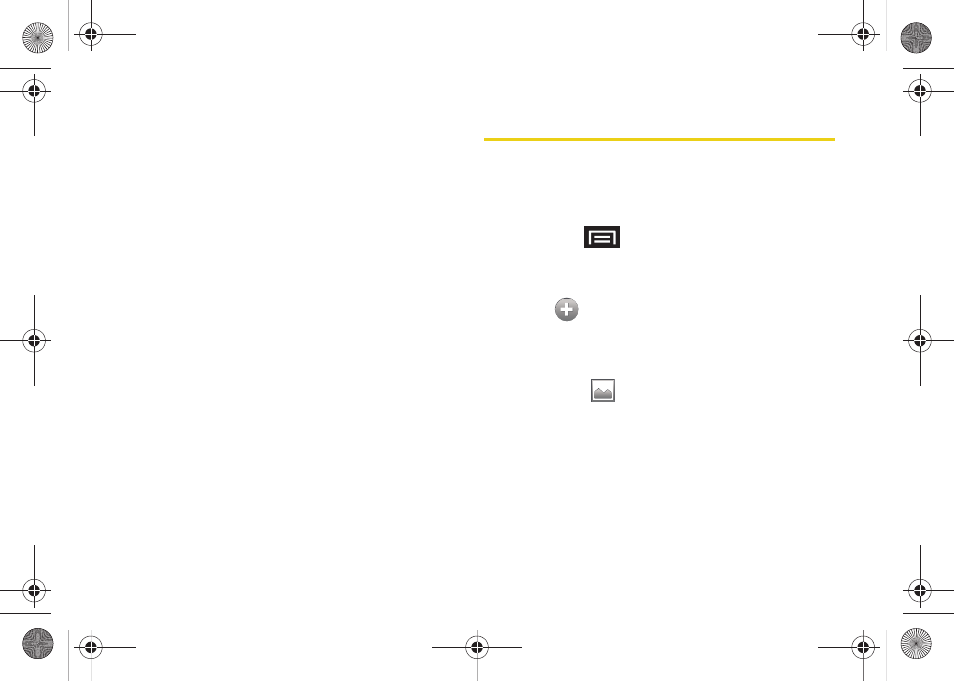
24
Extending Your Battery Life
Active applications, light levels, Bluetooth usage and
GPS functionality all act to drain your battery. The
following is a list of helpful tips that can help conserve
your battery power:
ⅷ
Reduce your backlight on time. (See “Changing the
Backlight Time Length” on page 63.)
ⅷ
Turn Bluetooth off when not in use. (See “Turning
Bluetooth On and Off” on page 127.)
ⅷ
Turn Wi-Fi off when not in use. (See “Turning Wi-Fi
On and Off” on page 160.)
ⅷ
Deactivate the GPS when not needed. Most
applications using this function will periodically query
the GPS satellites for your current location; each
query drains your battery. (See “Activating Location
Mode” on page 185.)
ⅷ
When taking pictures, do not use a flash unless you
have to. (See “Camera Settings” on page 119.)
ⅷ
Do not wait until your battery is completely depleted
before charging your device. Repeating this process
of a complete discharge and recharge can over time
reduce the storage capacity of any battery.
Device Function Keys
The Samsung Transform™ comes equipped with four
main function keys that can be used on any screen.
Menu Key
The
Menu
key (
) activates an available menu
function for the current screen or application. When on
the Home screen, the following menu options are
available:
Ⅲ
Add
(
) adds one of the following functions to
a selected screen: Shortcuts, Widgets, Folders,
and Wallpapers. (See “Customizing Your Home
Screen” on page 34.)
Ⅲ
Wallpaper
(
) lets you to customize the current
screen’s wallpaper image. You can obtain this
image from your installed ID wallpapers, your
Pictures folder, or from any of the available
images within the device’s Wallpaper gallery. (See
“Changing the Display Screen” on page 64.)
SPH-M920.book Page 24 Friday, October 8, 2010 2:17 PM
