Configuring corporate email settings – Samsung SPH-M920ZKASPR User Manual
Page 186
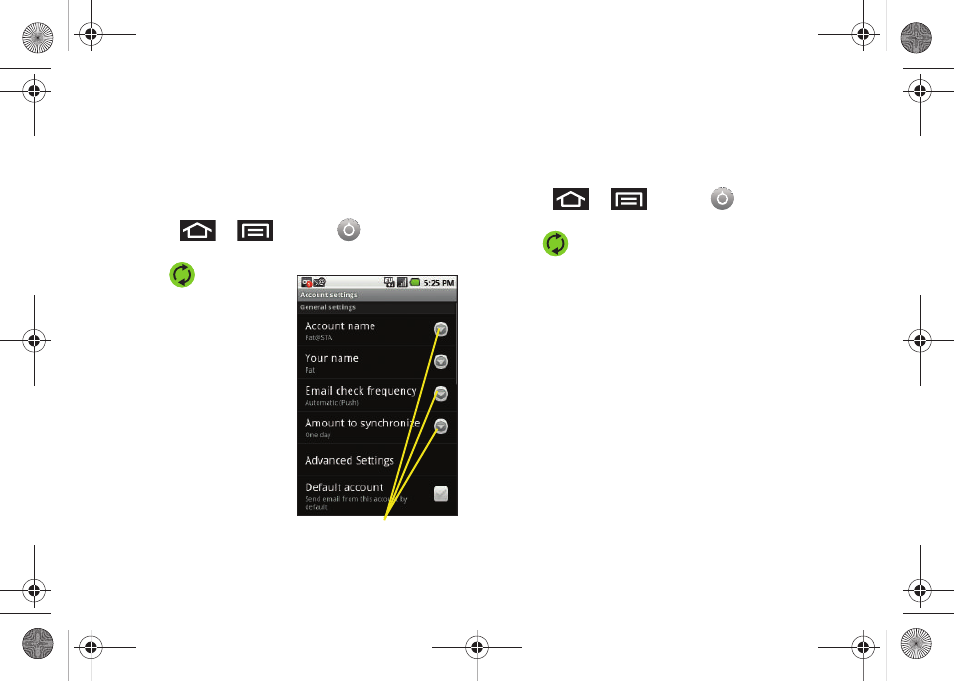
172
Configuring Corporate Email Settings
After your initial setup, you are taken to the Settings
menu for your new Work Email account.
Account Settings
: configures send and receive settings,
such as email signature, notifications, syncing, etc.
1.
Press
>
and tap
>
Accounts & sync.
2.
Tap
within the
Corporate account field
to reveal the account’s
synchronization settings
screen.
3.
Toggle either the
Sync
Calendar
or
Sync
Contacts
fields to force
the device to manually
resync either the
exchange Contacts or
Calendar entries.
– or –
Tap
Account settings
and configure any other email
parameters you wish to synchronize. See
“Synchronizing Accounts” on page 67.
To configure Corporate Email settings:
1.
Press
>
and tap
>
Accounts & sync.
2.
Tap
within the Corporate account field to
reveal the account’s synchronization settings
screen.
3.
Tap the Account settings parameters you wish to
synchronize.
Ⅲ
General settings
allows you to configure:
●
Account name
displays the name used by the
device to track the account.
●
Your name
displays the name used in the
From field within your outgoing emails.
●
Email check frequency
configures the
frequency which the device queries the
remote server for new email changes. Choose
from:
Automatic (Push)
,
Never
,
Every 5 minutes
,
Every 10 minutes
, E
very 15 minutes
,
Every 30
minutes
, or
Every hour
.
Setting Options
SPH-M920.book Page 172 Friday, October 8, 2010 2:17 PM
