Adjusting the date and time – Samsung SPH-M920ZKASPR User Manual
Page 79
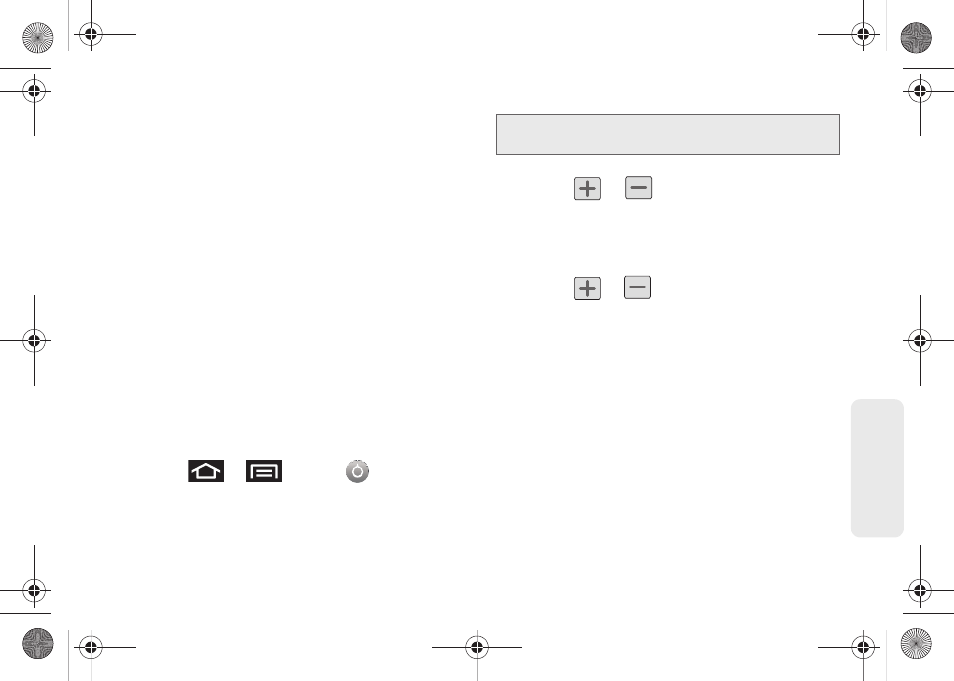
65
Setti
ngs
Ⅲ
Pictures
lets you choose from pictures taken using
the built-in camera or copied to your device as a
wallpaper. You can crop the picture before setting
it as a wallpaper. (See “Assigning a Picture to an
Entry” on page 93 to learn how to crop the
picture.)
Ⅲ
Wallpaper gallery
provides a selection of
pre-loaded wallpaper images.
3.
Scroll through available images and tap a
selection to preview it.
4.
Tap
Set wallpaper
to assign an preset image.
– or –
Tap
Save
to assign a picture as a wallpaper.
Adjusting the Date and Time
Your device obtains its time and date information by
using the network-provided date, time, and time zone.
These values can be manually altered.
1.
Press
>
and tap
> Date & time
.
2.
Tap
Automatic
to disable the feature.
3.
Tap
Set date
. Adjust the date, month, and year by
tapping
or
. Tap
Set
when finished.
4.
Tap
Select time zone
, and then select a time zone
from the onscreen list. Scroll down the list to view
additional time zones.
5.
Tap
Set time
. Adjust the hour and minute by
tapping
or
. Tap the
am
or
pm
icon to
change the value. Tap
Set
when finished.
6.
Tap
Use 24-hour format
to toggle between using a
12-hour or a 24-hour format.
7.
Tap
Select date format
to select how the date
information is displayed on your device. The
selected date format is also applied to the date
displayed within the device’s Alarm Clock.
Note:
If enabled, you can not alter the date, time zone or time
values.
SPH-M920.book Page 65 Friday, October 8, 2010 2:17 PM
