Viewing videos, Using s beam to share pictures – Samsung SCH-R960ZKAUSC User Manual
Page 96
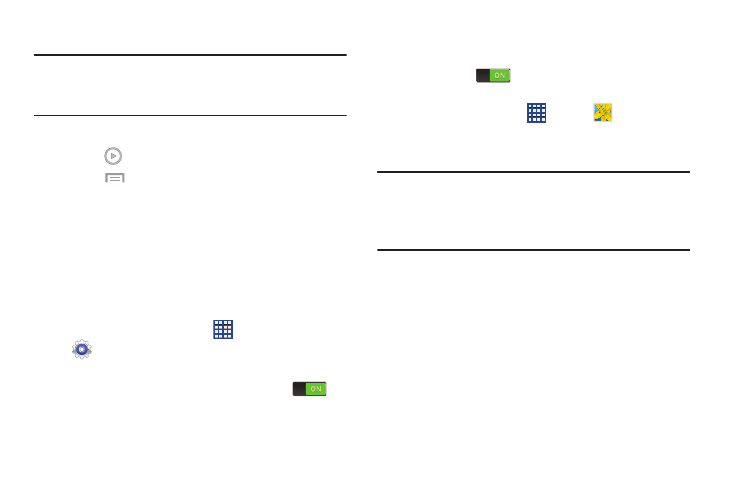
Pictures and Videos 89
Viewing Videos
Note: If no control icons are displayed on the screen in
addition to the picture, touch anywhere on the screen to
display them.
1. Touch a video to select it.
2. Touch
to play the video.
3. Touch
Menu for additional options.
For video player controls, see “Video” on page 90.
Using S Beam to Share Pictures
When this feature is activated via NFC, it allows you to beam
large files directly to another compatible device that is in
direct contact. For example, these large files can be Videos
or HD pictures. You can beam images and videos from your
gallery, music files from your Music, and more.
1. From a Home screen, touch
Apps
➔
Settings.
2. If not already active, touch the ON/OFF slider, located
to the right of the NFC field, to turn NFC ON
.
3. Touch S Beam and make sure the feature is turned on.
4. If not already active, touch the ON/OFF slider to turn
S Beam ON
.
5. On the source device, which contains the desired
image or video, touch
Apps
➔
Gallery.
6. Locate and touch the selected image to open it in the
preview window.
Important! Neither device must be in Lock mode or displaying
the Lock screen. They must both be active and
unlocked. It is recommended that the target device
be on the Home screen.
7. Place the two active NFC-enabled devices back to back
to begin.
Note: If the Touch to beam screen does not display on the
source device:
• Pull them apart.
• Verify the image is visible in the preview window on the source
device (providing the file).
• Place them together again.
