Switching between email accounts, Using gmail, Signing into your gmail – Samsung SCH-R960ZKAUSC User Manual
Page 84: Creating a gmail message
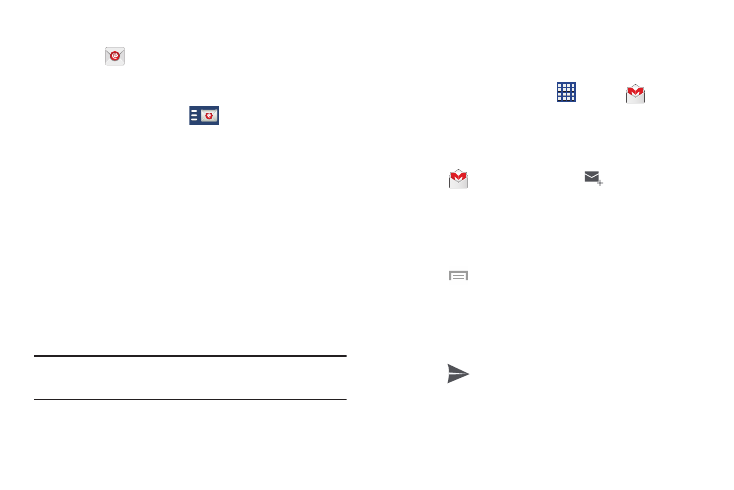
Messaging 77
Switching Between Email Accounts
1. Touch
Email.
Your Email screen displays showing your emails from
the active account.
2. Touch the Inbox button
at the top of the screen.
Your Email accounts screen is displayed.
3. Touch the Email account Inbox you would like to switch
to. You can also select Combined inbox which will
display email messages from all accounts.
4. The new Email account is displayed.
Using Gmail
Gmail is Google’s web-based email. When you first setup the
phone, Gmail is configured. Depending on the
synchronization settings, Gmail is automatically synchronized
with your Gmail account.
Signing into Your Gmail
Note: You must sign in to your Google account in order to
access Gmail.
1. Sign in to your Google account, if you are not already
signed in. For more information, refer to “Creating a
New Google Account” on page 16.
2. From a Home screen, touch
Apps
➔
Gmail.
3. Follow the on-screen instructions.
The Inbox loads conversations and email.
Creating a Gmail Message
1. Touch
Gmail and then touch
to create a new
message.
2. Enter the recipients Email address in the To field.
Separate multiple recipient email addresses with a
comma.
3. Touch
Menu and select Add Cc/Bcc to add a
carbon or blind copy.
4. Enter the subject of this message in the Subject field.
5. Touch the Compose email field and begin composing
your message.
6. Touch
SEND to send.
