Using email, Creating an email account – Samsung SCH-R960ZKAUSC User Manual
Page 82
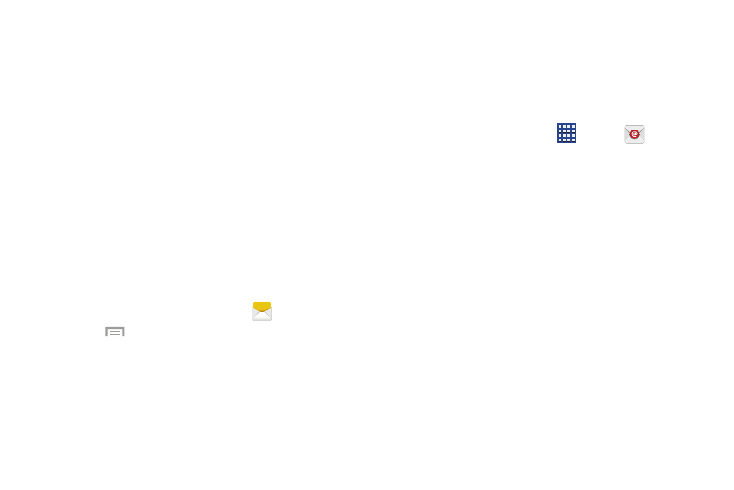
Messaging 75
Emergency Alerts allows customers to receive
geographically-targeted messages. Alert messages are
provided by the US Department of Homeland Security and
will alert customers of imminent threats to their safety within
their area. There is no charge for receiving an Emergency
Alert message.
There are three types of Emergency Alerts:
•
Alerts issued by the President
•
Alerts involving imminent threats to safety of life (Extreme and
Severe)
•
AMBER Alerts (missing child alert)
Customers may choose not to receive Imminent Threats
(Extreme and Severe) and AMBER Alerts. Alerts issued by the
President cannot be disabled. To disable Imminent Threats
and AMBER Alerts, follow the instructions below:
1. From the main Home screen, touch
Messaging
.
2. Touch
Menu
➔ Settings.
3. Scroll downward and touch Emergency alerts.
4. All alerts are enabled by default (check mark showing).
Touch an alert option to disable the alert and remove
the check mark.
Using Email
Email enables you to review and create email using various
email services. You can also receive text message alerts
when you receive an important email.
Creating an Email Account
1. From a Home screen, touch
Apps
➔
Email.
The Set up email screen displays.
2. Enter your email address in the Email address field.
3. Enter your password in the Password field.
If you want to see your password as it is being typed,
touch Show password to create a check mark.
4. Touch Next.
5. At the Account options screen, review and configure
the settings.
6. Touch Next.
7. Enter a name for this email account (optional).
8. Touch Done.
