Editing existing text, Copying, deleting, or replacing text – Samsung SCH-R960ZKAUSC User Manual
Page 50
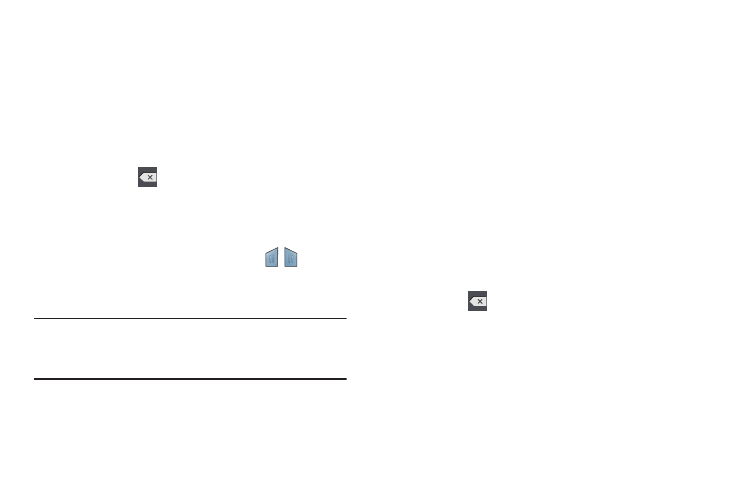
Understanding Your Phone 43
Editing Existing Text
To edit text that you have entered:
1. Touch the text at the point you want to edit.
The Cursor displays at the point you touched.
2. Touch and drag the Cursor to a better position, if
necessary.
3. Enter additional text or delete text by repeatedly
touching the
Delete key.
Copying, Deleting, or Replacing Text
To select and copy, delete, or replace text:
1. Touch and hold the text or word you want to select.
The selected text is highlighted with a
tab at
each end of the selection.
2. Touch and drag either tab to select more or less text.
Tip: Touch Select all in the pop-up to select all text in the field.
Touch on another area of the screen or touch Done to
deselect the text.
3. Depending on the action you want to take for the
selected text, in the pop-up touch:
• Select all to highlight all text in the field.
• Cut to remove the selected text.
• Copy to save the selected text to the clipboard.
• Paste to paste previously copied text.
• Clipboard to display the text saved to the clipboard.
• Translate to translate the highlighted word. For more
information, refer to “S Translator” on page 125.
– or –
Enter text by typing or speaking to replace the
selection with what you type.
– or –
Touch the
Delete key to delete the selected text.
