Screen mirroring, Kies via wi-fi, Screen mirroring kies via wi-fi – Samsung SCH-R960ZKAUSC User Manual
Page 150
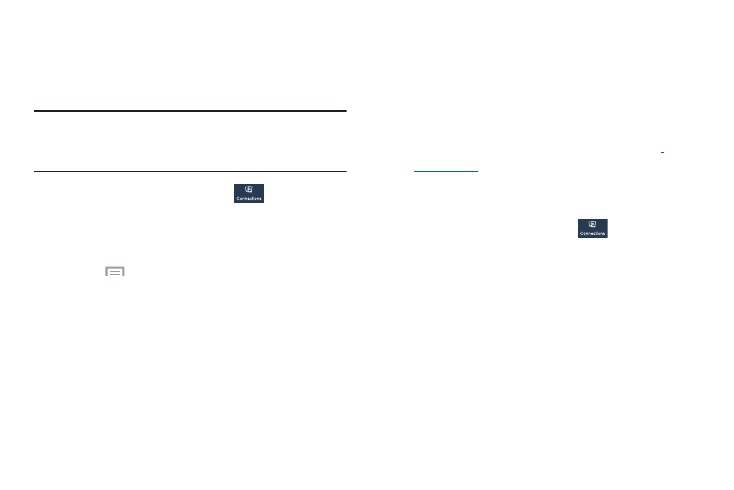
Changing Your Settings 143
Screen Mirroring
The Screen Mirroring feature allows you to share the media
files on your device screen with an HDMI device such as an
HDMI TV.
Note: This feature requires the optional AllShare Cast dongle
which is available as an accessory. See your Customer
Service Representative for more information.
1. From the Settings screen, touch
Connections
➔
Screen Mirroring.
2. Connect the AllShare Cast dongle to the HDMI device
using an HDMI A-to-A cable.
3. Touch
Menu
➔ Help for information on using
Screen Mirroring.
Kies via Wi-Fi
Kies via Wi-Fi allows you to sync your PC wirelessly with your
device provided they are both on the same Wi-Fi network.
You can view and share videos, photos, music, ringtones,
and more.
1. From your PC, download the Samsung Kies application
if you have not already done so. You can find it at
2. From your PC, launch the Samsung Kies application.
3. From your PC, connect to a Wi-Fi network.
4. From the Settings screen, touch
Connections
➔
Kies via Wi-Fi.
5. From your device, connect to the same Wi-Fi network
that your PC is connected to if you have not already
