Home screen overview, Navigating through the home screens – Samsung SCH-R960ZKAUSC User Manual
Page 34
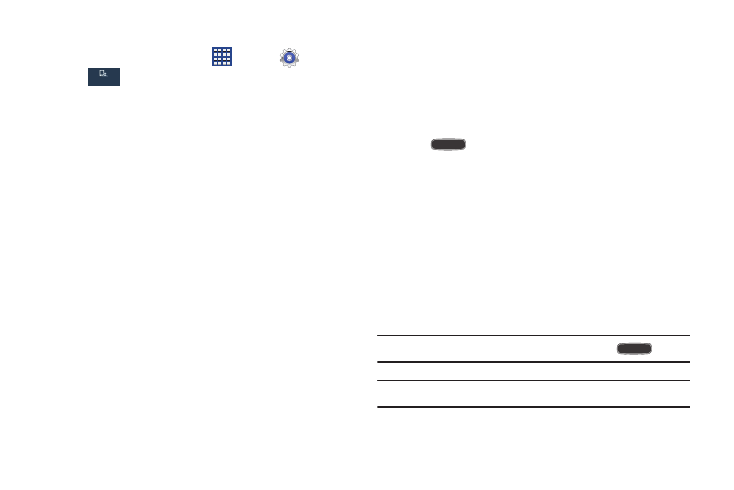
Understanding Your Phone 27
To learn how to properly control motions:
Ⅲ From a Home screen, touch
Apps
➔
Settings
➔
My device
➔ Motions and gestures.
The following options are available:
• Motion: Control your device using natural movements (on the
screen).
• Palm motion: Control your device by touching the screen with
your entire hand.
Each of these options display additional settings. When
you touch a setting, an on-screen tutorial
demonstrates the motion or gesture.
For more information, refer to “Motions and Gestures”
Home Screen Overview
The main Home screen is the starting point for many
applications and functions, and it allows you to add items
like application icons, shortcuts, folders, or Google widgets
to give you instant access to information and applications.
This is the default page and accessible from any menu by
pressing
Home.
Navigating Through the Home Screens
Your phone originally has five active Home screens, but you
can add more for a total of seven Home screens. If you like,
you can place different applications on each of the Home
screens.
Ⅲ From a Home screen, sweep the screen with your
finger in either direction. As you scroll, the current
screen indicator at the bottom of the display shows
your current position.
Note: The center panel displays when you touch
Home.
Tip: The main Home screen is usually the center Home screen.
My device
My device
