Samsung link – Samsung SCH-R960ZKAUSC User Manual
Page 135
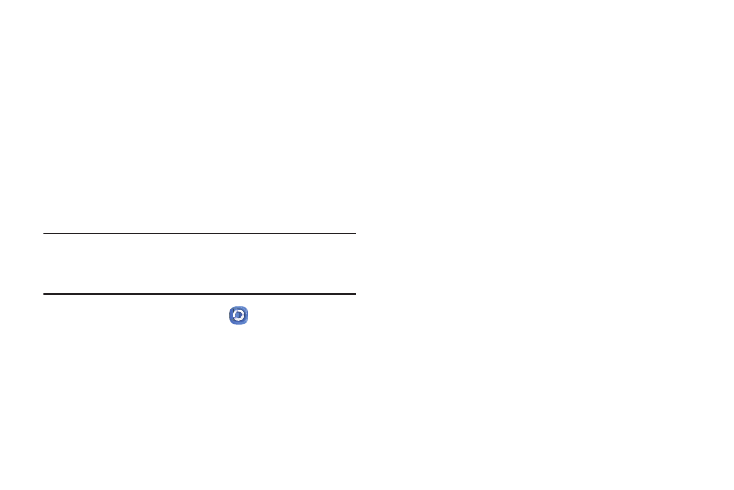
128
Samsung Link
This application wirelessly synchronizes your Samsung
device with your TV, streams content, and even keeps tabs
on who calls or sends text messages with real-time,
on-screen monitoring. Samsung Link makes staying
connected easy.
Samsung Link allows users to share their in-device media
content with other external devices using DLNA certified™
(Digital Living Network Alliance) Devices. These external
devices must also be DLNA-compliant. Wi-Fi capability can
be provided to TVs via a digital multimedia streamer.
Important! You must first connect both of your communicating
devices to the same Wi-Fi. For more information,
refer to “Wi-Fi Settings” on page 136.
1. From the Apps screen, touch
Samsung Link.
2. Touch Sign in to sign into your Samsung Account if you
have not already done so. For more information, refer
to “Signing In to Your Samsung Account” on page 167.
3. If prompted, read the on-screen message about
network charges and touch OK to continue and return
to the main Samsung Link screen.
4. Touch Start and follow the on-screen prompts.
5. Scroll across the application screen to view either
MY RECENT CONTENT or DEVICES & STORAGE.
6. The DEVICES & STORAGE screen contains two separate
streaming media options:
• Registered storage: Receive and playback media stored
externally (server, laptop, etc.) directly on your device by
allowing you to add a Web storage service for streaming
content.
• Registered devices: Stream/share selected multimedia
content from your device to DLNA compliant device connected
to the same Wireless Access Point.
