S beam, Nearby devices, S beam nearby devices – Samsung SCH-R960ZKAUSC User Manual
Page 149
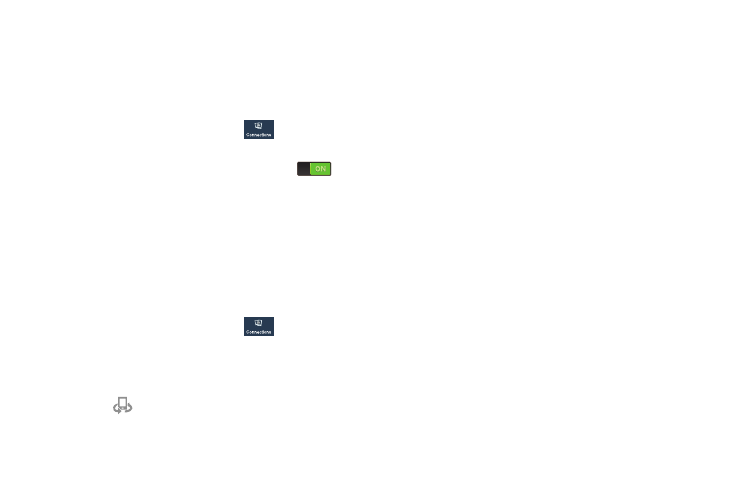
142
S Beam
When S Beam is activated, you can beam files to another
NFC-capable device by holding the devices close together.
You can beam images and videos from your Gallery, music
files from your Music app, and more.
1. From the Settings screen, touch
Connections
➔
S Beam.
2. Touch the OFF / ON icon to turn S Beam on
.
3. Touch the back of your device with another
NFC-capable device and the content is transferred.
Nearby Devices
This option allows you to share your media files with nearby
devices using DLNA and connected to the same Wi-Fi.
1. Connect to a Wi-Fi network. For more information, refer
to “Activating Wi-Fi” on page 136.
2. From the Settings screen, touch
Connections
➔
Nearby devices.
3. Touch the File sharing check box to create a check
mark and activate File sharing.
4. Verify
(Nearby devices) appears at the top of the
screen.
5. At the Nearby devices prompt, touch OK.
6. Touch Shared contents, then check the media you
would like to share. Touch OK.
7. Touch Allowed devices list, then select the connected
devices you would like to allow.
8. Touch Not-allowed devices list, then select the
connected devices you would like to not allow.
9. Touch Download to, then select the destination of any
downloaded (shared) content. Choose from Device or
SD card.
10. Touch Upload from other devices, then select the
actions you’ll take when you upload content from other
devices. Choose from either Always accept, Always
ask, or Always reject.
