Play magazines, Play movies & tv, Play magazines play movies & tv – Samsung SCH-R960ZKAUSC User Manual
Page 130
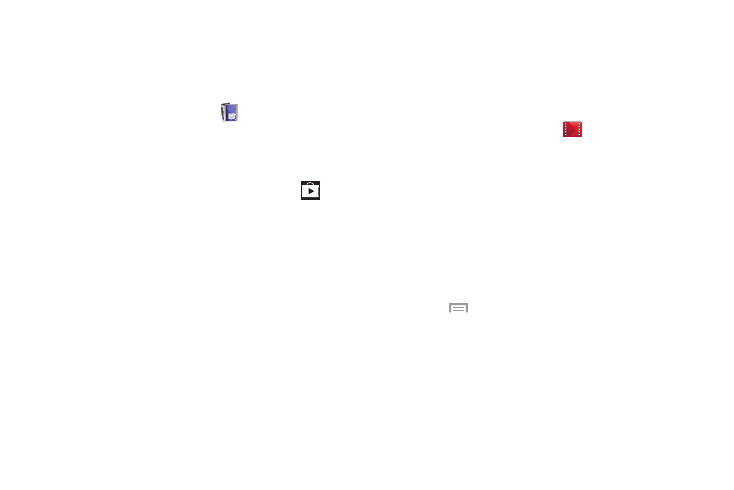
Applications 123
Play Magazines
With Google Play Magazines, you can subscribe to your
favorite magazines and have them available to read on your
phone at any time or any place.
1. From the Apps screen, touch
Play Magazines.
2. Log on to your Google account if you have not already
done so. For more information, refer to “Creating a
New Google Account” on page 16.
3. At the Welcome! display, touch the shop icon
to
browse the full catalog.
4. Read the Google Play Terms of Service and touch
Accept.
5. Sweep the screen to the left or right to view
Categories, Featured, Top Selling, and New Arrivals.
6. Touch a magazine to see more information and
subscribe.
7. Follow the on-screen instructions to subscribe to a
magazine.
Play Movies & TV
With Google Play Movies & TV, you can rent thousands of
different movies and television shows. You can watch
instantly, or download your movie or show for offline viewing
at a later time.
1. From the Apps screen, touch
Play Movies & TV.
2. Log on to your Google account if you have not already
done so.
3. Follow the on-screen instructions for renting and
viewing movies and TV shows.
4. Touch the MOVIES tab to view movies you can rent.
5. Touch the TV SHOWS tab to view shows you can rent.
6. Touch the PERSONAL VIDEOS tab to view movies you
have on your phone or memory card.
7. Touch
Menu for additional options.
