Led indicator, Sound settings, Led indicator sound settings – Samsung SCH-R960ZKAUSC User Manual
Page 154
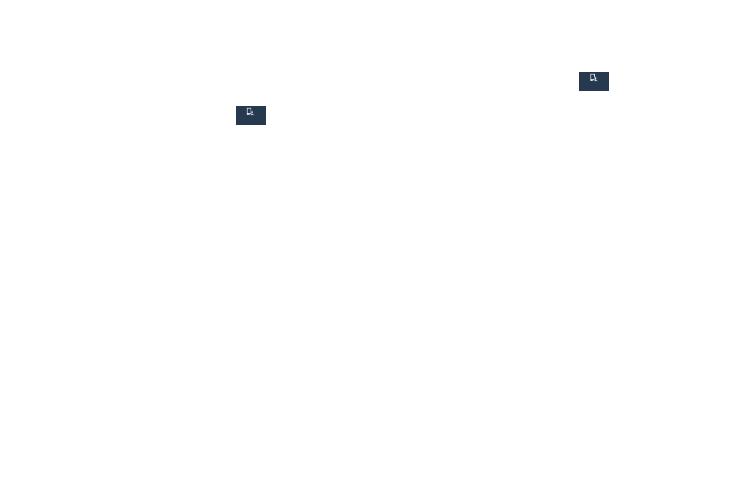
Changing Your Settings 147
LED Indicator
This option allows you to turn on your LED lights for charging,
missed events, and incoming notifications. The light will turn
on by default unless you turn them off.
Ⅲ From the Settings screen, touch
My device
➔
LED indicator.
3. Touch the following LED indicator options to turn them
on or off:
• Charging: LED lights up when the device is connected to the
charger.
• Low battery: LED lights up when the battery level is low.
• Notifications: LED lights up when you have missed calls,
messages, or application events.
• Voice recording: LED lights up when you are recording voice.
The LED only lights up when the screen is off.
Sound Settings
From this menu you can control the sounds on the phone.
Ⅲ From the Settings screen, touch
My device
➔
Sound.
The following options display:
• Volume: Volume option allows you to change the volume for all
phone sounds in one easy location. Touch and drag the sliders
to adjust the sound volume for Music, video, games and other
media, Ringtone, Notifications, and System. Touch OK.
• Vibration intensity: Select how intense the vibration is for
different options. Touch and drag the sliders to adjust the
Vibration intensity for Incoming call, Notification, and Haptic
feedback.
• Ringtones: Set the ringtone. Touch a ringtone and touch OK.
– or –
Touch Add to select a file from your music files.
• Vibrations: Set your phone to vibrate and ring. Select a
vibration pattern and touch OK.
– or –
Touch Create and follow the on-screen instructions to create
your own vibration.
My device
My device
My device
My device
