Deleting a world clock entry, Stopwatch, Timer – Samsung SCH-R960ZKAUSC User Manual
Page 116: Desk clock
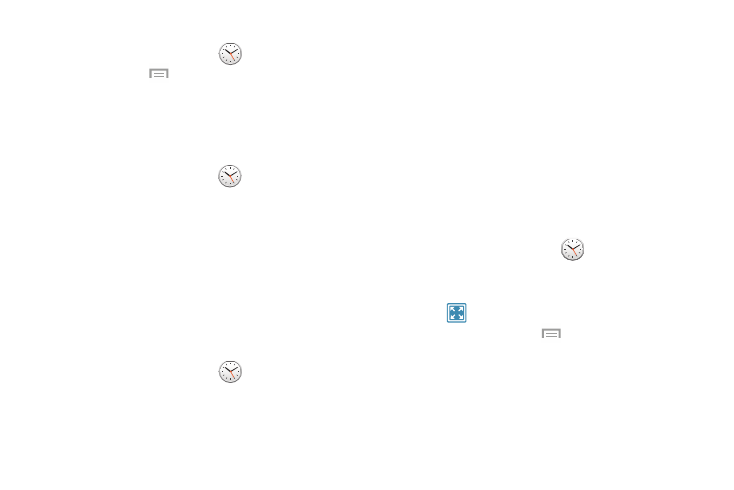
Applications 109
Deleting a World Clock Entry
1. From the Apps screen, touch
Clock
➔
World Clock
➔
Menu
➔ Delete.
2. Touch and hold the city clocks you want to delete.
3. Touch Delete.
Stopwatch
You can use this option to measure intervals of time.
1. From the Apps screen, touch
Clock
➔ Stopwatch.
2. Touch Start to start the stopwatch and touch Lap to
mark a unit of time per lap.
3. Touch Stop to stop the stopwatch.
4. Touch Restart to continue or touch Reset to erase all
times recorded.
Timer
You can use this option to set a countdown timer. Use a timer
to count down to an event based on a preset time length
(hours, minutes, and seconds).
1. From the Apps screen, touch
Clock
➔ Timer.
2. The Minutes field is highlighted and set to 1 minute.
Use the keypad to set the number of minutes you want.
3. Touch the Hours field to set hours if desired. As you
touch different fields, they will become highlighted.
4. Touch the Seconds field to set seconds.
5. Touch Start to begin the timer and touch Stop to pause
the timer.
6. After stopping, touch Restart to continue or touch Reset
to set the timer back to the original setting.
Desk Clock
You can use the Desk clock when you have a desk dock and
you want your phone to display the time, day, date, location,
and weather conditions when it is docked.
1. From the Apps screen, touch
Clock
➔ Desk clock.
The default Desk clock is displayed.
2. To display the Desk clock in full-screen mode,
touch
.
3. To make changes, touch
Menu
➔ Settings.
