Messenger, Chaton, Messenger chaton – Samsung SCH-R960ZKAUSC User Manual
Page 87
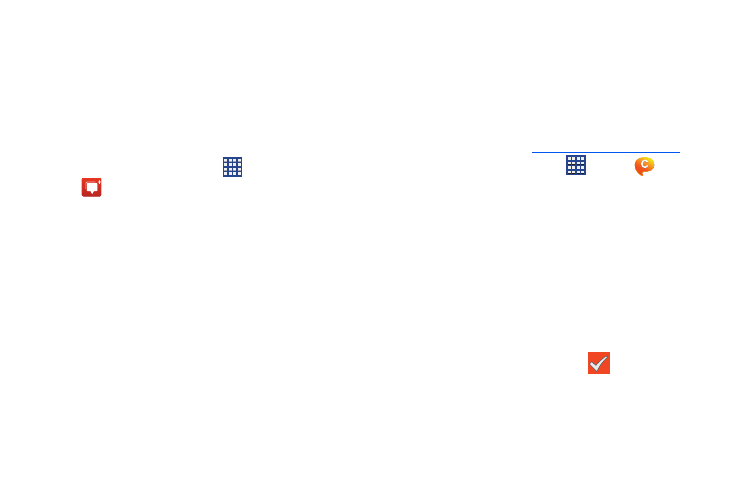
80
Messenger
Messenger allows you to bring groups of friends together into
a simple group conversation. When you get a new
conversation in Messenger, Google+ sends an update to your
phone.
1. Sign on to your Google account. For more information,
refer to “Creating a New Google Account” on page 16.
2. From a Home screen, touch
Apps
➔
Messenger.
– or –
From the Google+ application, select Messenger.
3. Select the account you want to use to sign in to
Google+ and touch OK.
– or –
Touch Add account to create another account.
4. Follow the on-screen instructions to add or follow
people.
5. Touch Next.
6. From the Messenger screen, touch Learn more for more
detailed information.
ChatON
Provides a global mobile communication service where you
can chat with more than 2 buddies via a group chat. Share
things such as pictures, videos, animation messages
(Scribbles), audio, Contacts, Calendar entries, and Location
information.
For more information, visit:
.
1. From a Home screen, touch
Apps
➔
ChatON.
2. The first time you access ChatON read the Terms and
Privacy agreements and touch Accept.
3. At the ChatON display, touch Sign in to sign in to your
Samsung account if you have not already done so. For
more information, refer to “Signing In to Your Samsung
– or –
Touch Skip if you have already signed in to your
Samsung account.
4. Enter your real name and touch
OK.
5. Follow the on-screen instructions to add a buddy and
begin your chat session.
