Passwords, Device administrators – Samsung SCH-R960ZKAUSC User Manual
Page 178
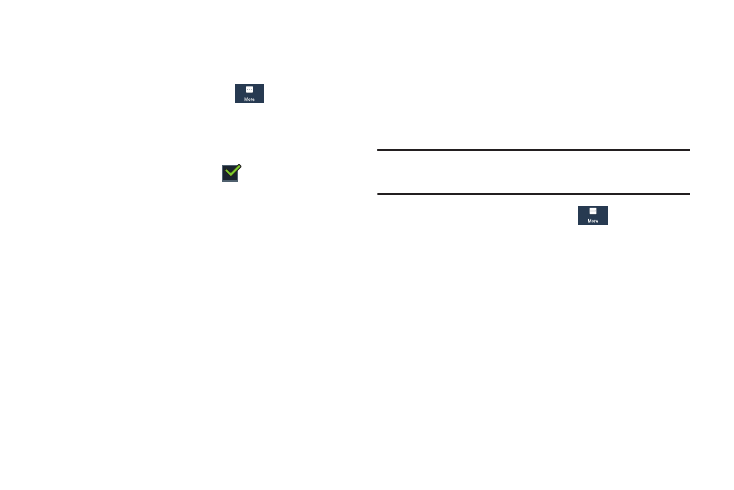
Changing Your Settings 171
Passwords
When enabled, password characters display briefly as you
touch them while entering passwords.
1. From the Settings screen, touch
More
➔
Security.
2. Touch Make passwords visible to enable or disable brief
displays of password characters.
When enabled, a check mark
appears in the
check box.
Device Administrators
The Device Administration feature allows you to select one or
more administration applications that control your device for
security purposes (for example, if your phone is lost of
stolen). These applications enforce remote or local device
security policies.
Some of the features a device administration application
might control are:
•
Setting the number of failed password attempts before the
device is restored to factory settings.
•
Automatically locking the device.
•
Restoring factory settings on the device.
Note: If a device uses multiple enabled administration
applications, the strictest policy is enforced.
1. From the Settings screen, touch
More
➔
Security.
2. Touch Device administrators.
3. Select a device administrator and follow the prompts. If
no device administrators are listed, you can download
them from the Play Store.
