My files – Samsung SCH-R960ZKAUSC User Manual
Page 127
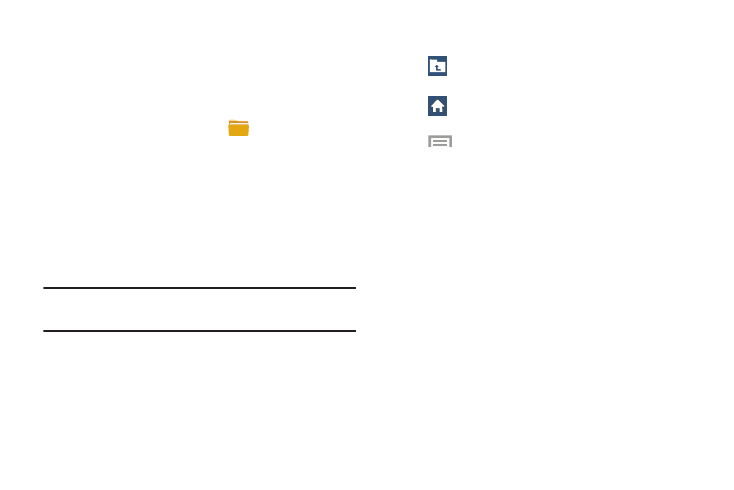
120
My Files
Find, view, and manage folders and files, such as music files,
photo files, video files, and so on, stored on your tablet. If the
file is associated with an application on your device, you can
launch the file in the application.
1. From the Apps screen, touch
My Files
➔ All files.
2. Touch Device storage to see the contents of your
internal SD card.
If you have an external SD card inserted, touch
SD memory card to see the contents of your external
SD card.
3. Touch a folder and scroll down or up until you locate
a file.
Note: You may have to touch one or more subfolders before
you encounter files.
4. Touch a file to launch it in the associated application, if
the file is associated with an application.
5. While browsing files, use these controls:
Up: Display a higher directory.
Home: Display the root directory.
Menu: Displays the following options:
•
Select all: Mark all files or folders.
•
Create folder: Create a new folder.
•
Search: List files and folders that contain the
keywords you enter with the on-screen
keyboard.
•
View by: Set how you want to view files and
folders.
•
Sort by: Set the order in which you want to
view files and folders.
•
Settings: Manage My Files settings.
