Deleting a paired device (unpair), Sending contacts via bluetooth – Samsung SCH-R960ZKAUSC User Manual
Page 108
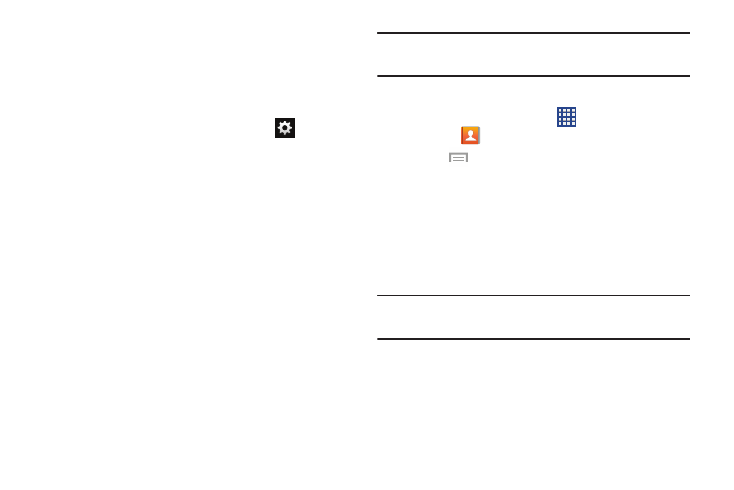
Connections 101
Deleting a Paired Device (Unpair)
Deleting a device from your list removes its “connection
record” and upon reconnection would require that you
re-enter all the previous pairing information.
1. Verify your Bluetooth is active.
2. From the Bluetooth settings page, touch
next to
the previously paired device. This opens the connected
device’s menu options.
3. Touch Unpair to delete the paired device.
4. Touch Rename to change the name of the paired
device.
5. Touch Call audio to enable or disable call audio from
the paired device.
6. Touch Media audio to enable or disable media audio
from the paired device.
Sending Contacts via Bluetooth
Depending on your paired devices’ settings and capabilities,
you may be able to send pictures, Contact information, or
other items using a Bluetooth connection.
Note: Prior to using this feature, Bluetooth must first be
enabled, and the recipient’s device must be visible.
1. Verify your Bluetooth is active.
2. From a Home screen, touch
Apps
➔
Contacts
.
3. Touch
Menu
➔ Share namecard via.
4. Touch each contact that you would like to send via
Bluetooth. A green check mark will appear next to each
entry you select.
5. Touch Done.
6. Touch Bluetooth.
7. Select the paired device to send the contacts to.
Note: The external Bluetooth device must be visible and
communicating for the pairing to be successful.
8. A Bluetooth share notification will appear in your
notifications list.
