Clock, Alarm – Samsung SCH-R960ZKAUSC User Manual
Page 114
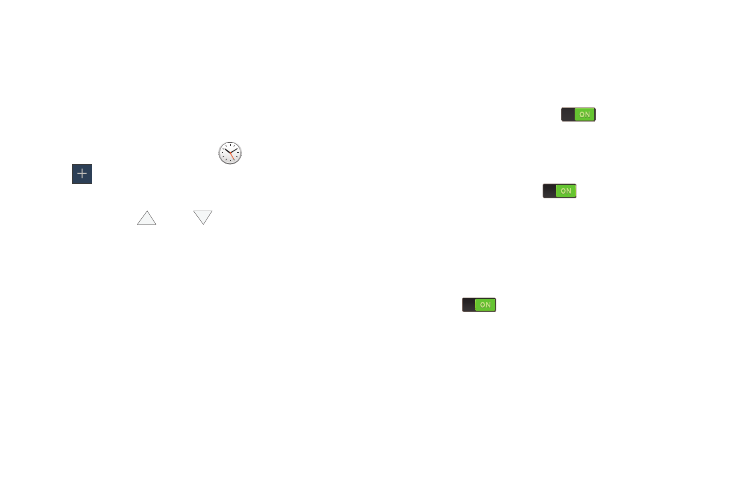
Applications 107
Clock
The Clock application allows you to access alarms, view the
World Clock, set a stopwatch, and use a timer.
Alarm
This feature allows you to set an alarm to ring at a specific
time.
1. From the Apps screen, touch
Clock
➔ Alarm ➔
Create alarm.
The following options display:
• Time: Touch
(Up) or
(Down) to set the new time for
the alarm to sound. Touch AM or PM.
• Alarm repeat: Use this option to set the repeating status for the
alarm by touching on the days that you want the alarm to
sound. Touch the Repeat weekly check box to have the alarm
repeat weekly.
• Alarm type: Set the way in which the alarm sounds when
activated (Melody, Vibration, Vibration and melody, and
Briefing).
• Alarm tone: Set the sound file which is played when the alarm
is activated. Select an option or touch Add for additional
options.
• Alarm volume: Drag the slider to adjust the alarm’s volume.
• More: Display the following additional options:
–
Location alarm: When activated, the alarm only sounds
when you are at a specific location. Touch and slide the
slider to the right to turn it on
then follow the
on-screen instructions to enter a location.
–
Snooze: Use this option to set a Duration (3, 5, 10, 15,
or 30 Minutes) and Snooze repeat (1, 2, 3, 5, or 10 Times).
Touch the ON/OFF slider
to activate.
–
Smart alarm: Track body movements and calculate the best
time for sounding the alarm. Place the phone somewhere on
your bed then the phone's movement sensor (also known as
accelerometer) is sensitive enough to work from any part of
the bed. Set the Interval and the Tone. Touch the ON/OFF
slider to
activate.
–
Name: Use a specific name for the alarm. The name will appear
on the display when the alarm activates.
2. Touch Save to store the alarm details.
