Maps, Enabling a location source, Using maps – Samsung SCH-R960ZKAUSC User Manual
Page 123
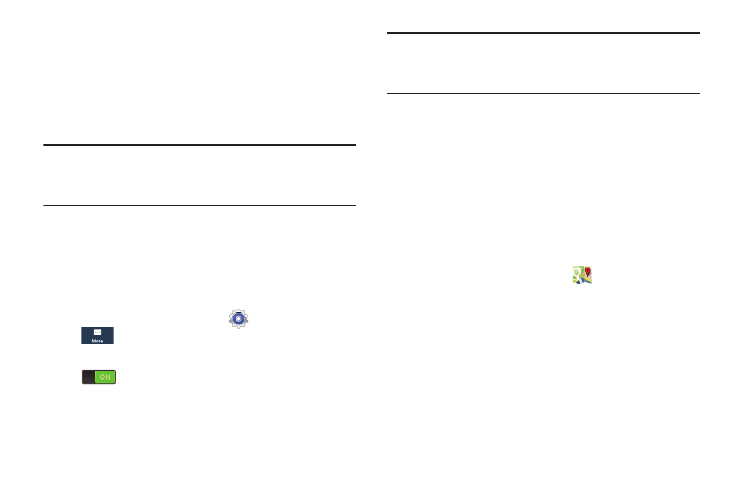
116
Maps
Depending on your location, you can view basic, custom, and
satellite maps and local business information, including
locations, contact information, and driving directions. You
can also post public messages about a location and track
your friends.
Important! Before using Google Maps you must have at least
an active data (3G) connection. The Maps
application does not cover every country or city.
Enabling a Location Source
Before you use Google Maps and find your location or search
for places of interest, you must enable a location source. To
enable the location source you must enable the wireless
network, or enable the GPS satellites.
1. From the Apps screen, touch
Settings ➔
More
➔ Location services.
2. Touch the Access to my location ON/OFF slider
to activate.
3. Touch the Use GPS satellites field, if necessary. A green
check mark will display next to the field.
Note: Selecting Use GPS satellites allows you to locate places
of interest at the street-level. However, this also requires
a clear view of the sky and uses more battery power.
To receive better GPS signals, avoid using your device in the
following conditions:
•
inside a building or between buildings
•
in a tunnel or underground passage
•
in poor weather
•
around high-voltage or electromagnetic fields
•
in a vehicle with tinted windows
Using Maps
1. From the Apps screen, touch
Maps.
A map displays with your location marked near the
center.
2. Follow the on-screen instructions to use the Maps
application.
