Setting up your phone, Welcome, Activate device – Samsung SCH-R960ZKAUSC User Manual
Page 19: Wi-fi
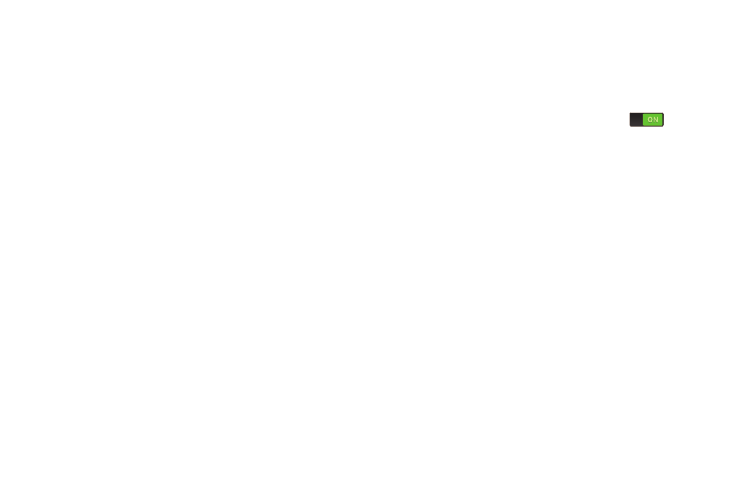
12
Setting Up Your Phone
When you first turn on your phone, you are asked to set up a
few things. To do that, the following screens display. Some
screens can be skipped (touch Next) or re-displayed (touch
Back). Some screens display depending on the options you
choose.
Welcome!
1. Touch the Select language field, scroll through the list,
and touch the language you want your device to use,
such as, English (United States).
2. If required, touch Accessibility to change the
accessibility settings. For more information, refer to
3. Touch Next.
Activate Device
1. If no SIM card is detected, No SIM card in device
displays. Turn off your device and carefully insert your
SIM card. For more information, refer to “Installing the
SIM Card and MicroSD Card” on page 7.
2. Contact your Wireless Provider and follow their
instructions for obtaining service, if necessary.
3. Once your phone is activated, Your device is already
activated displays.
4. Touch Next.
Wi-Fi
Make sure the Wi-Fi OFF / ON icon is set to ON
and
choose one of the following options:
Ⅲ Touch Add Wi-Fi network to enter a Network SSID that is
not listed.
Ⅲ Touch Scan to make sure you have an accurate list of
Wi-Fi networks.
Ⅲ Touch one of the Wi-Fi networks in the list, enter the
password, and touch Connect. Touch and connect to
another Wi-Fi network or touch Next to continue.
Ⅲ Touch Next to perform this task later. For more
