Creating and sending messages, Message options, Options before composing a message – Samsung SCH-R960ZKAUSC User Manual
Page 77: Creating and sending messages message options
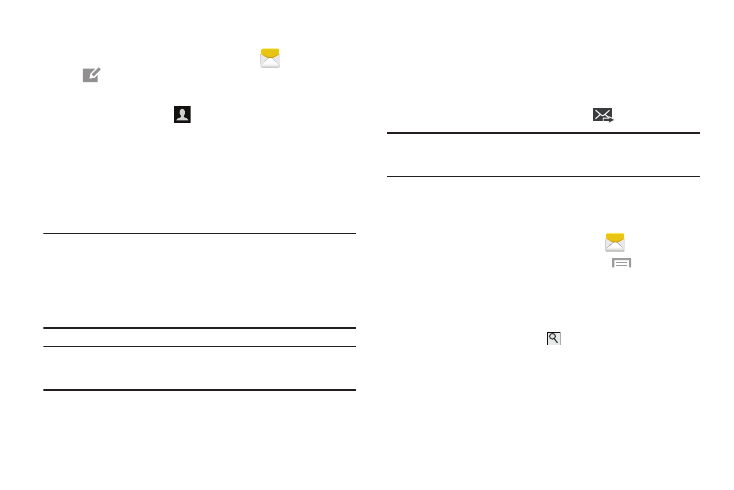
70
Creating and Sending Messages
1. From the main Home screen, touch
Messaging
➔
Compose
.
2. Touch the Enter recipient field to manually enter a
recipient or touch
to select a recipient from your
Contacts. You can also select the recipient based on
Groups, Favorites, or Recent.
3. If adding a recipient from your Contacts, touch the
contact to place a check mark then touch Done.
The contact will be placed in the recipient field.
Note: For the Group option, if the number of recipients is less
than 10, all members in the group will be added. You will
need to delete any unnecessary members in the list by
selecting the trash can icon and deleting unwanted
entries.
Note: Enter additional recipients by separating each entry with
a semicolon (;) then using the previous procedure.
4. Touch the Enter message field and use the on-screen
keyboard to enter a message. For more information,
refer to “Entering Text” on page 40.
5. Add more recipients by touching the recipient field.
6. Review your message and touch
Send.
Note: If you exit a message before you send it, it will be
automatically saved as a draft.
Message Options
Options Before Composing a Message
1. From the main Home screen, touch
Messaging
.
2. Before composing a message, touch
Menu to
reveal additional messaging options:
• Search: Search through all of your messages for a certain
word or string of words. Enter a search string in the Messaging
Search window and touch
.
• Delete threads: Delete any message thread. Select the
messages to delete and a green check mark will appear next to
the message. Touch Delete.
• Draft messages: Display the draft messages folder and its
contents.
