Customizing your home screen – Samsung SCH-R960ZKAUSC User Manual
Page 39
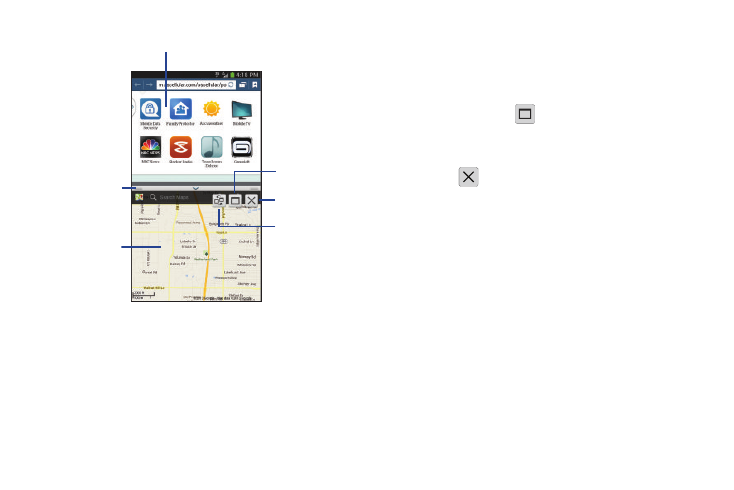
32
To increase the size of a desired application window:
1. With the two applications shown in a split screen,
locate the Border bar indicating the edge of the
app window.
2. In a single motion, touch and hold the Border bar then
drag it to resize the desired window.
To split the current applications:
1. With the two applications shown in a split screen,
touch the Border bar to show the on-screen icons.
2. Touch the desired application area (top or bottom).
3. Locate and touch
Split / Maximize. The current
apps are the both maximized.
To exit the Multi window app:
Ⅲ Touch
Exit.
Customizing Your Home Screen
You can customize your Home screen by doing the following:
•
Creating Shortcuts
•
Adding and Removing Primary Shortcuts
•
Adding and Removing Widgets
•
Moving Icons in the Apps Menu
•
Creating Application Folders
•
Adding a New Page to the Application Menu
•
Changing the Wallpaper
•
Adding and Deleting Home Screens
•
Moving Home Screens
App #1
Split /
App #2
Border
Switch
Positions
bar
Exit
Maximize
