Adding, deleting, and moving home screens, Notification bar, Clearing notifications – Samsung SCH-R960ZKAUSC User Manual
Page 44
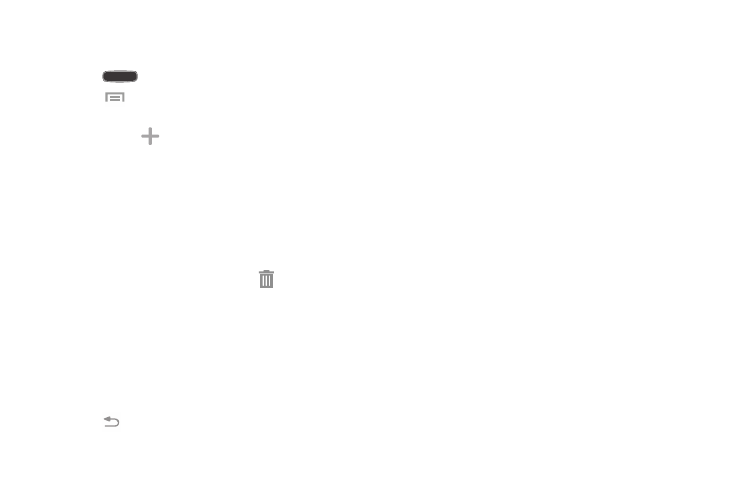
Understanding Your Phone 37
Adding, Deleting, and Moving Home Screens
Your device can display up to seven Home screens.
1. Press
Home to activate the main Home screen.
2. Touch
Menu
➔ Edit page.
3. To add a new Home screen, touch the Home screen
that contains
.
A new screen is added and you can add items to it.
4. To move a Home screen, and hold the Home screen
you want to move and drag it to a different location.
When you move a Home screen, the other Home
screens are re-ordered automatically.
5. To delete a Home screen, touch and hold the Home
screen you want to delete. Drag it to
Remove and
release it.
The page will turn red.
If there are items on the Home screen, the Remove
home screen page prompt is displayed. Touch OK to
delete the page and its contents, otherwise touch
Cancel.
6. Press
Back to return to the main Home screen.
Notification Bar
The Notification Bar includes a pull-down list to show
information about processes that are running, recent
notifications, and alerts.
Ⅲ On the Home screen, touch and hold the Notification
Bar at the top of your screen until the pull-down
displays, then drag downward.
Clearing Notifications
To clear all notifications from the Notification panel:
1. From a Home screen, touch and hold the Notification
Bar until the pull-down displays, then drag downward.
2. Touch the Clear button.
The notifications are cleared and the panel closes.
