Backup account, Automatic restore, Factory data reset – Samsung SCH-R960ZKAUSC User Manual
Page 176
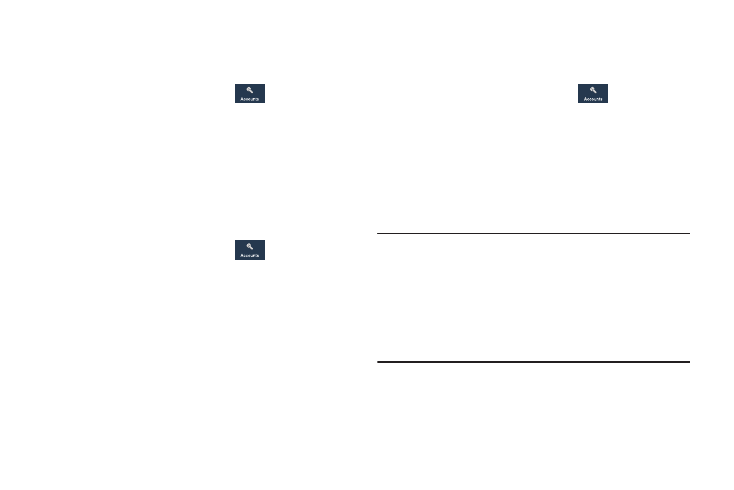
Changing Your Settings 169
Backup Account
If you have enabled the Back up my data option, then the
Backup account option is available.
1. From the Settings screen, touch
Accounts
➔
Back up and reset.
2. Touch Backup account and touch your Google Gmail
account or touch Add account to set your Google Gmail
account to be backed up to the Google server.
Automatic Restore
By setting this option, when you reinstall an application, all of
your backed up settings and data will be restored.
1. From the Settings screen, touch
Accounts
➔
Back up and reset.
2. Touch Automatic restore to enable or disable automatic
restoration of settings from the Google server.
Factory Data Reset
From this menu you can reset your phone and sound settings
to the factory default settings.
1. From the Settings screen, touch
Accounts
➔
Back up and reset.
2. Touch Factory data reset.
The Factory data reset screen displays reset
information.
3. Touch Reset device, then follow the prompts to perform
the reset.
Warning! Performing a Factory data reset will erase all data
from your phone and internal SD card, including your
Google account, system and application data and
settings, and downloaded applications. It will not
erase current system software, bundled
applications, and external SD card files such as
music and photos.
